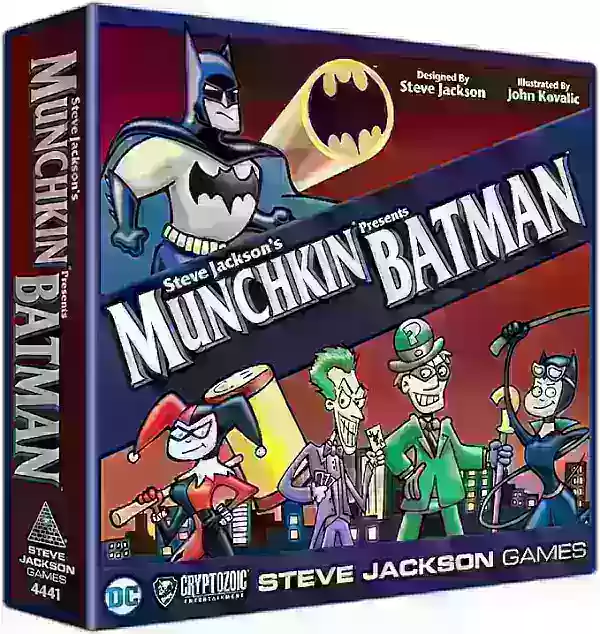The Sony DualSense stands out as the best PS5 controller, boasting innovative features, excellent grip, and ergonomic design that enhance your gaming experience on the PlayStation 5. While connecting it to best gaming PCs might have been a challenge with the DualShock 4, the DualSense offers much improved PC compatibility, making it a contender among the best PC controllers. Follow the steps below to see how straightforward it is to get connected.

Items needed to pair PS5 controller with PC:
- Data-ready USB-C cable
- Bluetooth adapter for PC
The process of connecting your DualSense to a PC can be slightly tricky if you don’t have the right equipment. Notably, the DualSense doesn't include a USB cable when purchased separately, and not all PCs come equipped with Bluetooth. To successfully pair your DualSense with a PC, you'll need a USB-C cable capable of transmitting data (some budget cables only provide power). You can use a C-to-C cable if your PC has a USB-C port, or a USB-C-to-A cable for traditional rectangular USB ports.
If your PC lacks Bluetooth, adding it is quite simple. The market offers various Bluetooth adapters, from those that fit into a PCIe slot within your computer to others that just need a free USB port.

Our Top Pick
Creative BT-W5 Bluetooth Transmitter
How to pair the PS5 Controller to PC over USB:

- Plug your selected USB cable into an open port on your PC.
- Connect the other end of the cable into the USB-C port on your DualSense controller.
- Wait for your Windows PC to recognize the DualSense controller as a gamepad.
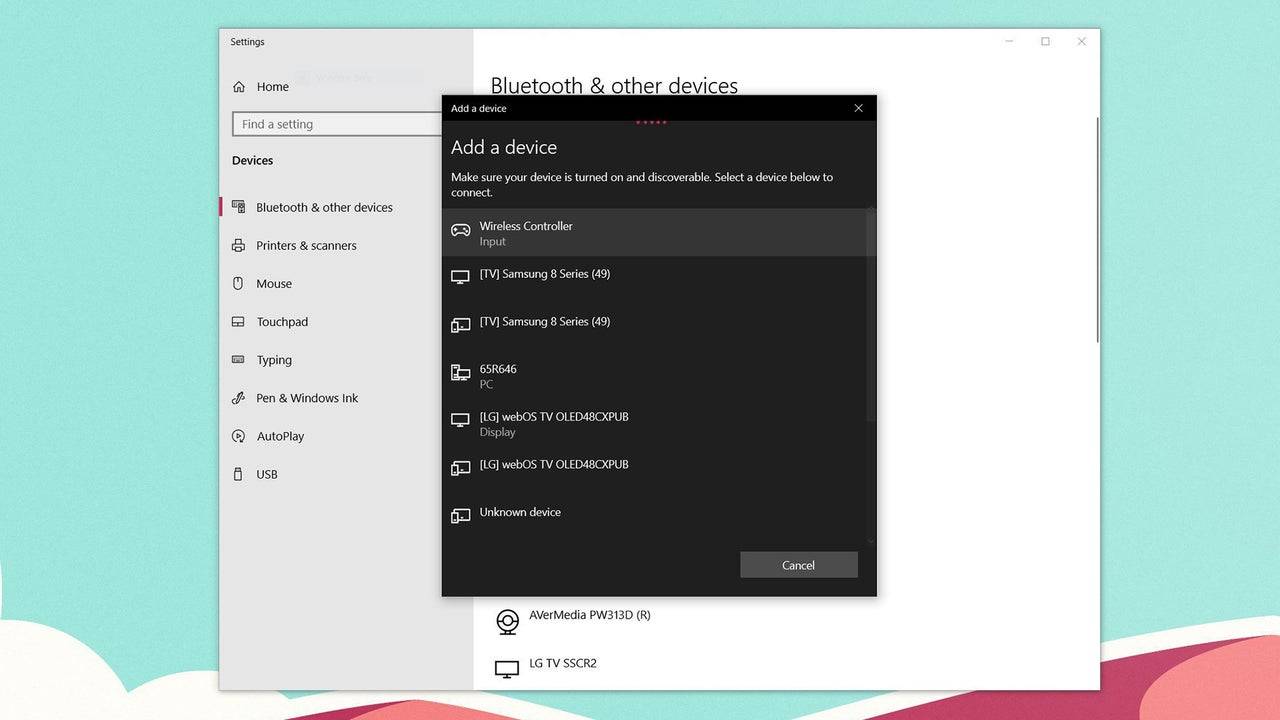
How to pair the PS5 DualSense Controller to PC over Bluetooth:
- Access your PC’s Bluetooth settings by pressing the Windows key, typing "Bluetooth," and selecting Bluetooth & other devices from the menu.
- Click Add Bluetooth or other device.
- Choose Bluetooth in the pop-up window.
- On your DualSense controller (ensure it's disconnected and powered off), press and hold the PS Button and the Create button (next to the D-Pad) simultaneously until the light bar under the touchpad starts blinking.
- On your PC, select your DualSense controller from the list of available Bluetooth devices.