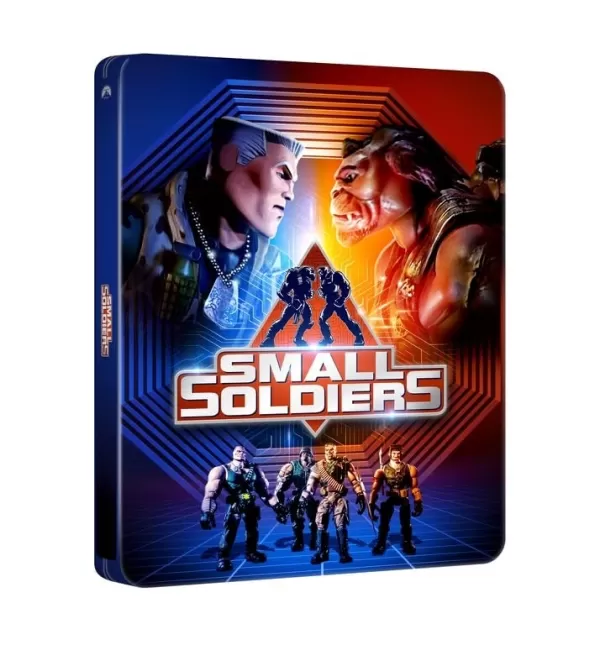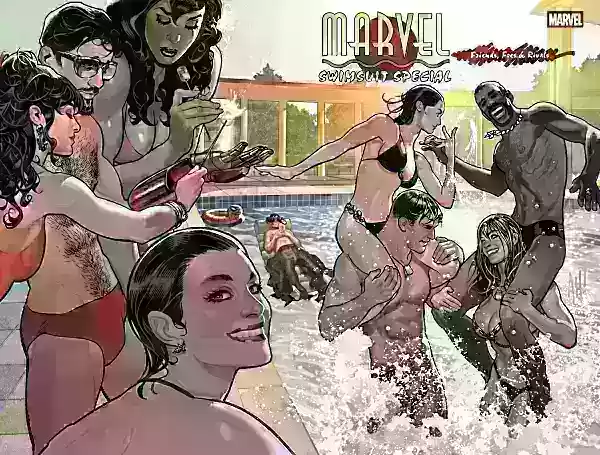Ready or Not offers a thrilling tactical experience, and mods can significantly enhance it. However, mods can sometimes cause instability or prevent you from playing with friends who don't have the same mods installed. This guide shows you how to completely remove all mods from your game.
How to Remove Mods in Ready or Not
There are various ways to install Ready or Not mods—through Nexus Mod Manager, mod.io, or manual installation. Regardless of the method, removing them is straightforward:
Unsubscribe: Launch Ready or Not. In the in-game Mod Menu, unsubscribe from all active mods. This prevents them from automatically reinstalling later. Close the game.
Delete Mod Files (Steam): Open Steam, right-click Ready or Not in your library, select "Properties," then "Local Files," and click "Browse." This opens the game's directory. Navigate to Ready or Not>Content>Paks. Delete all files and folders within the "Paks" folder. Then, delete the "Paks" folder itself.
Delete Local AppData Files: Press Windows+R, type
%localappdata%, and press Enter. Locate the Ready or Not folder, navigate to Ready or Not>Saved>Paks, and delete the "Paks" folder here as well.Verify Game Files: As a final step, right-click Ready or Not in Steam, go to "Properties," then "Local Files," and select "Verify integrity of game files." This ensures everything is consistent and error-free.
Optional Reinstall (Recommended): For a completely clean slate (especially if you plan to avoid mods in the future), consider reinstalling the game. While not strictly necessary, it provides a fresh start.
Why Delete Ready or Not Mods?
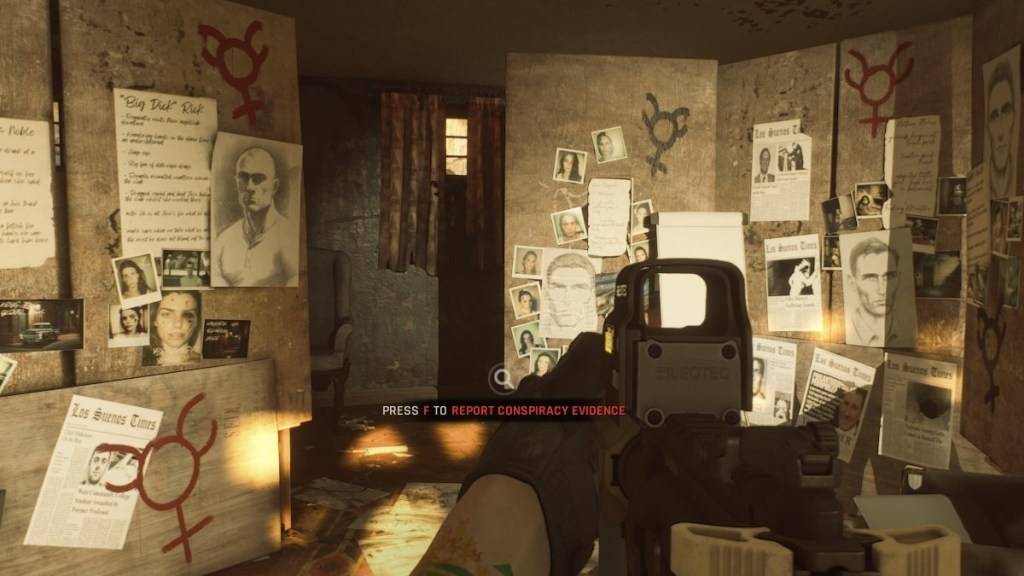
Mods add exciting content and features to Ready or Not, and the game's mod support is excellent. However, numerous mods can lead to errors, bugs, and glitches. Often, a clean sweep and reinstall of mods resolves these issues.
Furthermore, playing with friends requires everyone to have the same mods. If you want to play with friends who don't use mods, you'll need to remove yours.
Ready or Not is available now for PC.