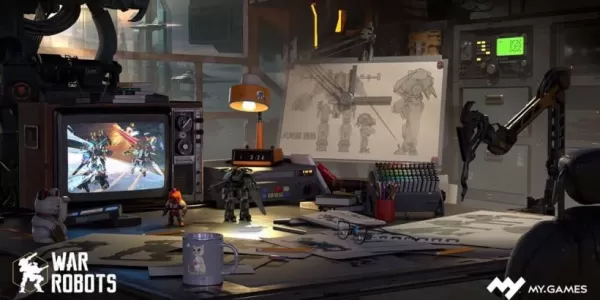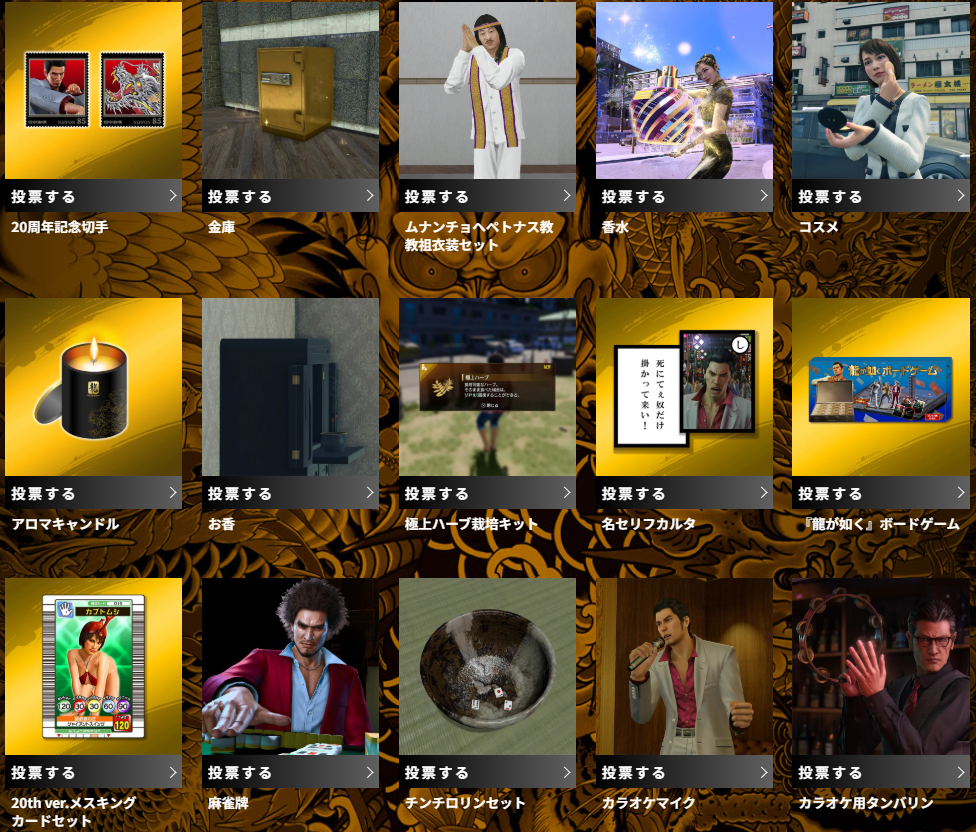Minimize Motion Sickness in Avowed: A Guide to Optimal Settings
Many first-person game players experience motion sickness. If Avowed is causing you discomfort, these settings can help.
Recommended Settings for Reducing Motion Sickness in Avowed
The primary culprits in first-person motion sickness are usually head movement, field of view, and motion blur. Let's address these in Avowed.
Eliminating Head Movement and Camera Shake
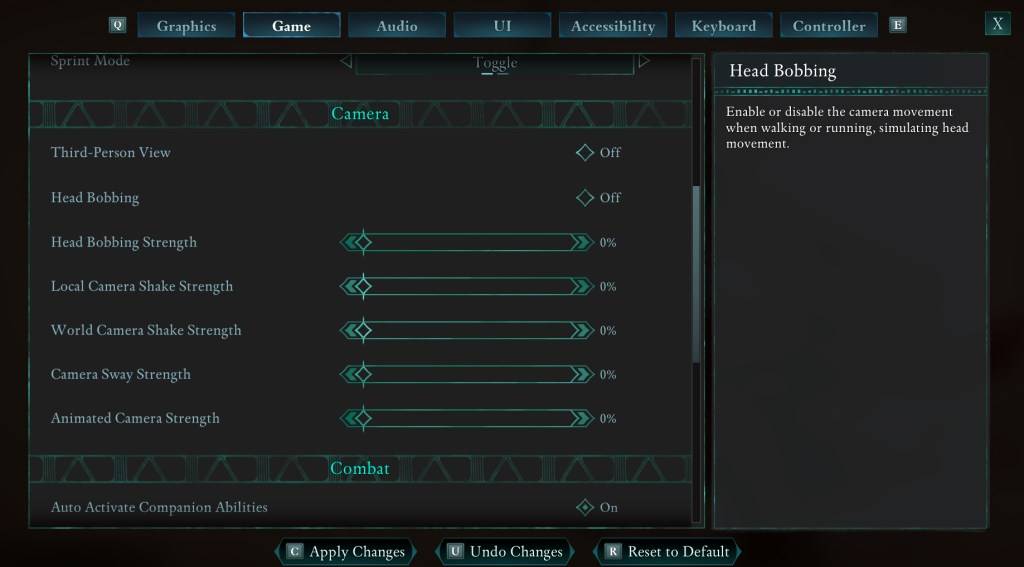
To minimize motion sickness, start by adjusting camera settings. Navigate to Settings > Game > Camera and modify the following:
- Third-Person View: Your preference (On or Off).
- Head Bobbing: Off
- Head Bobbing Strength: 0%
- Local Camera Shake Strength: 0%
- World Camera Shake Strength: 0%
- Camera Sway Strength: 0%
- Animated Camera Strength: 0%
These adjustments should significantly reduce motion sickness. Experiment with slight variations to find the optimal balance between immersion and comfort.
Optimizing Field of View and Motion Blur
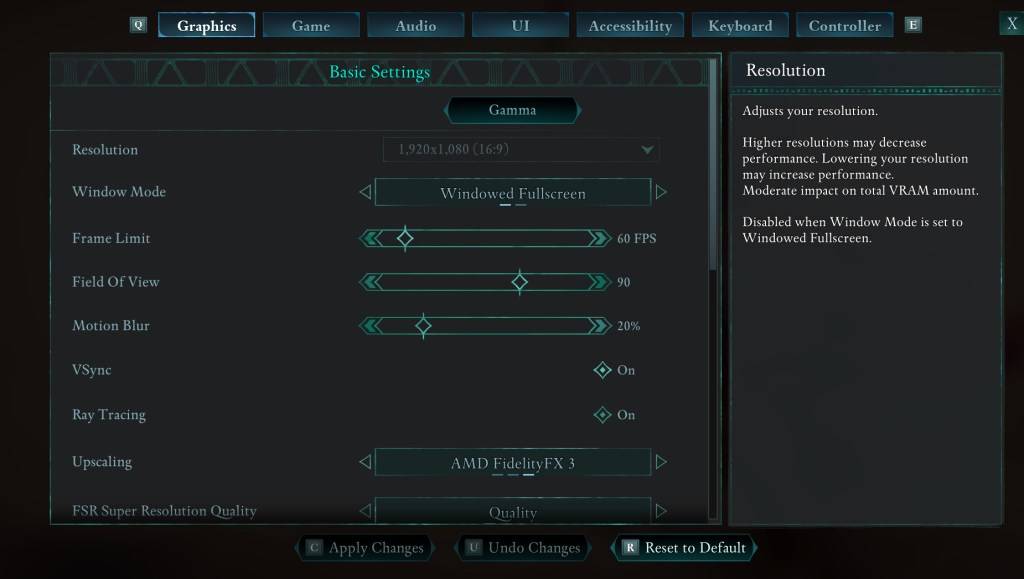
If eliminating head movement isn't enough, tweak the graphics settings. Go to Settings > Graphics and adjust:
- Field of View: Start with a lower value and gradually increase until you find a comfortable setting. This may require several attempts.
- Motion Blur: Reducing or disabling motion blur often helps alleviate motion sickness. Try setting it to zero and adjust as needed.
Persistent Motion Sickness?
If you still experience motion sickness, continue experimenting with the above settings. Consider switching between first-person and third-person perspectives as needed. However, if the problem persists, prioritize your well-being. Take breaks, drink water, and resume gameplay later.
These settings should help you enjoy Avowed without discomfort. Remember to prioritize your health and comfort!
Avowed is available now.