Minecraft Chat: A Comprehensive Guide
Minecraft's chat function is crucial for player interaction, command execution, and server notifications. It facilitates coordination, resource exchange, queries, role-playing, and even game management. Servers utilize chat for system messages, event warnings, rewards, and updates.
Table of Contents:
- Opening Chat & Using Commands
- Server Communication
- FAQs & Troubleshooting
- Text Formatting
- System Messages
- Useful Commands
- Chat Settings
- Java vs. Bedrock Edition Differences
- Custom Server Chats
How to Open Chat and Use Commands
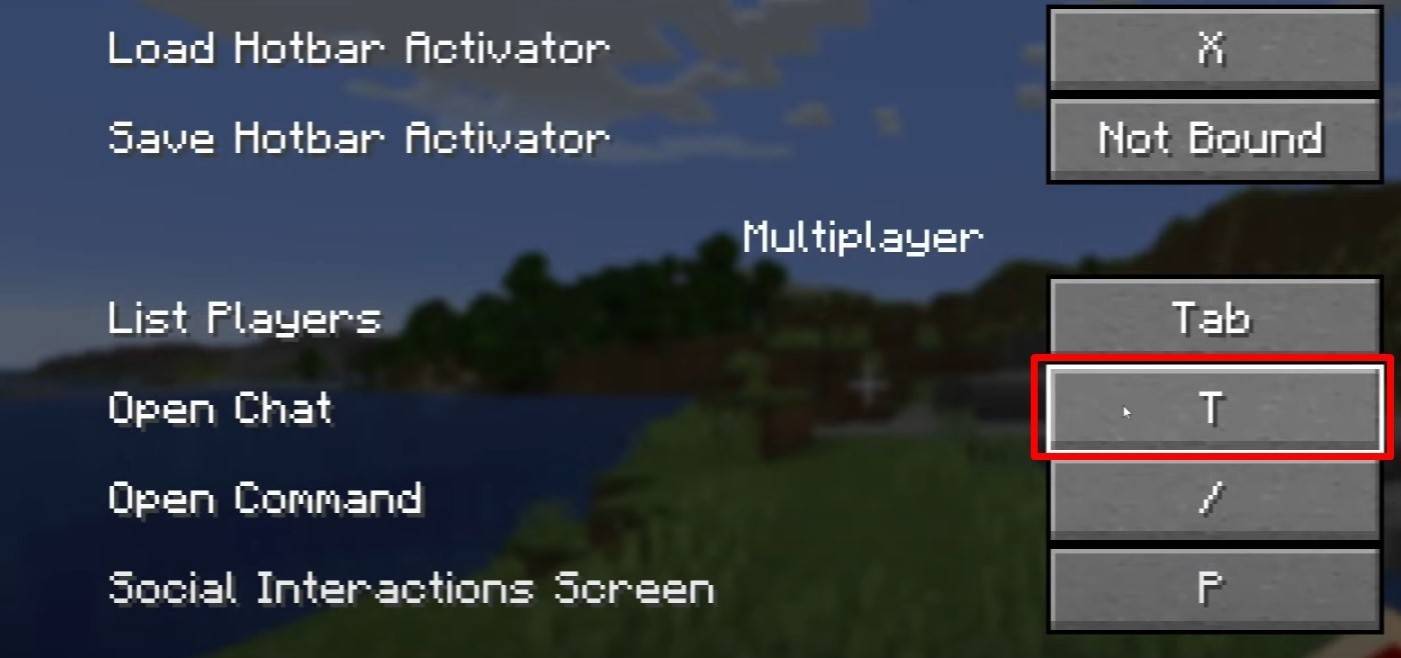 Image: youtube.com
Image: youtube.com
Press 'T' to open the chat. Type your message and press Enter to send. Commands begin with "/". Examples include:
/tp– Teleport to a player/spawn– Teleport to spawn point/home– Return home (if set)/help– Command list
In single-player, cheats must be enabled for commands. On servers, permissions determine command access.
Further Reading: Mastering Minecraft Commands
Server Communication
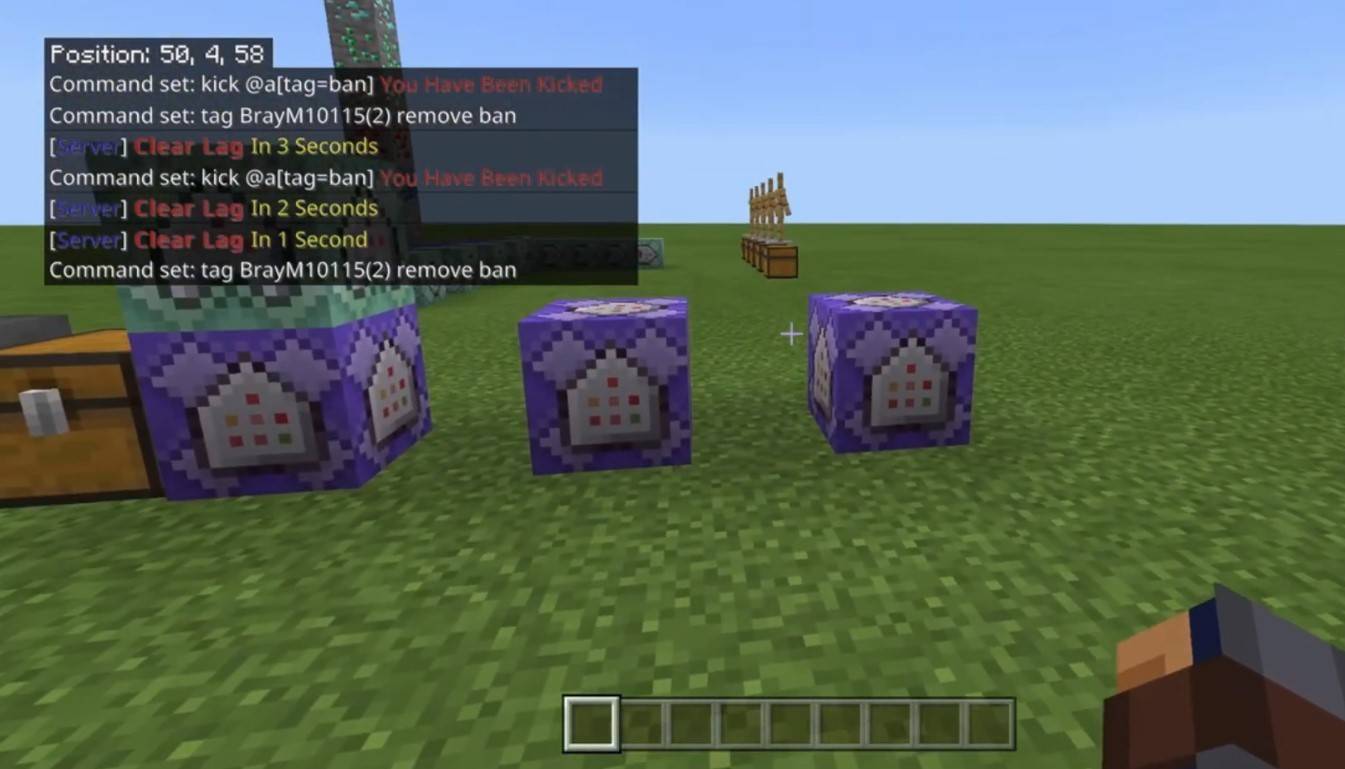 Image: youtube.com
Image: youtube.com
Servers offer various communication methods:
- Public Chat: Visible to all players.
- Private Messages: Sent using
/msg, visible only to the recipient. - Group/Team Chats: Often enabled by plugins (e.g.,
/partychat,/teammsg). - Global/Local Chats: Global messages are server-wide; local messages are limited to a certain radius.
Server roles impact chat privileges. Moderators and admins can mute (prevent messaging) or ban (prevent server access) players.
Frequently Asked Questions and Errors
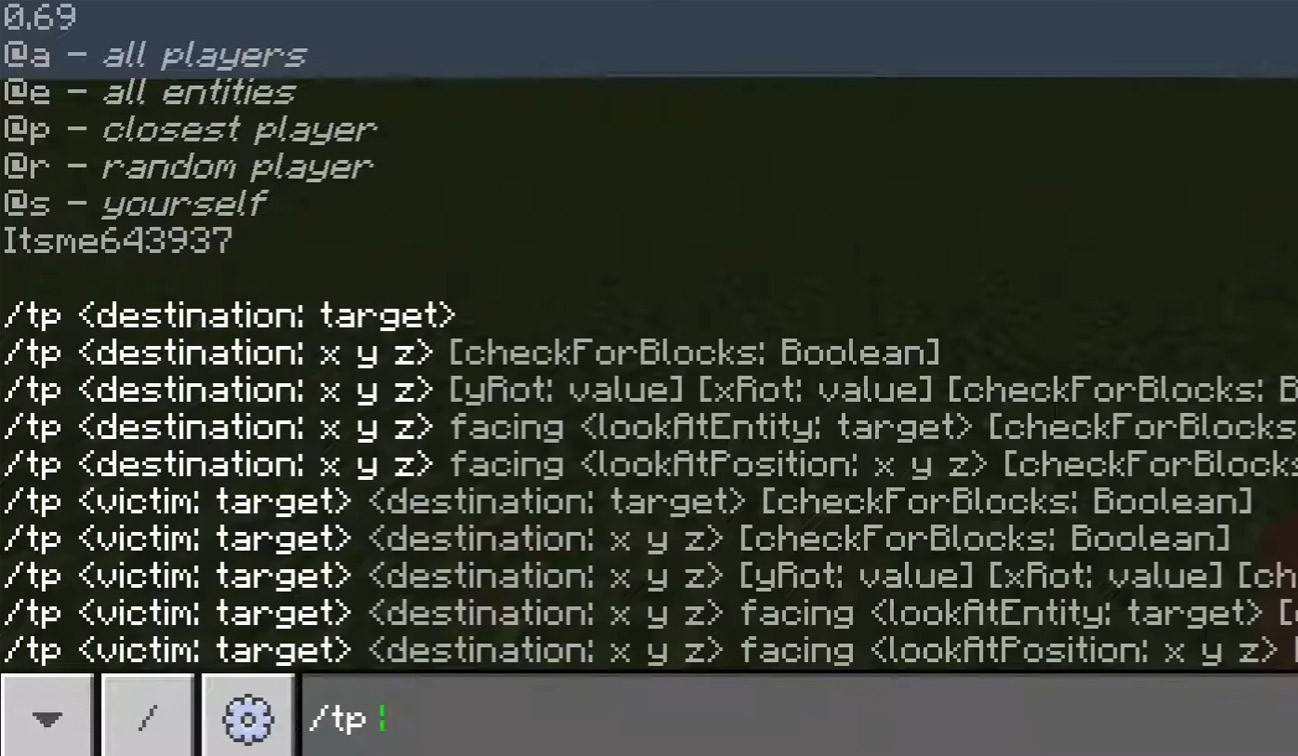 Image: youtube.com
Image: youtube.com
- Chat won't open: Check and adjust keybindings in controls.
- Can't write: You may be muted or chat might be disabled in game settings.
- Commands not working: Verify server permissions.
- Hiding chat: Disable it in settings or use
/togglechat.
Text Formatting
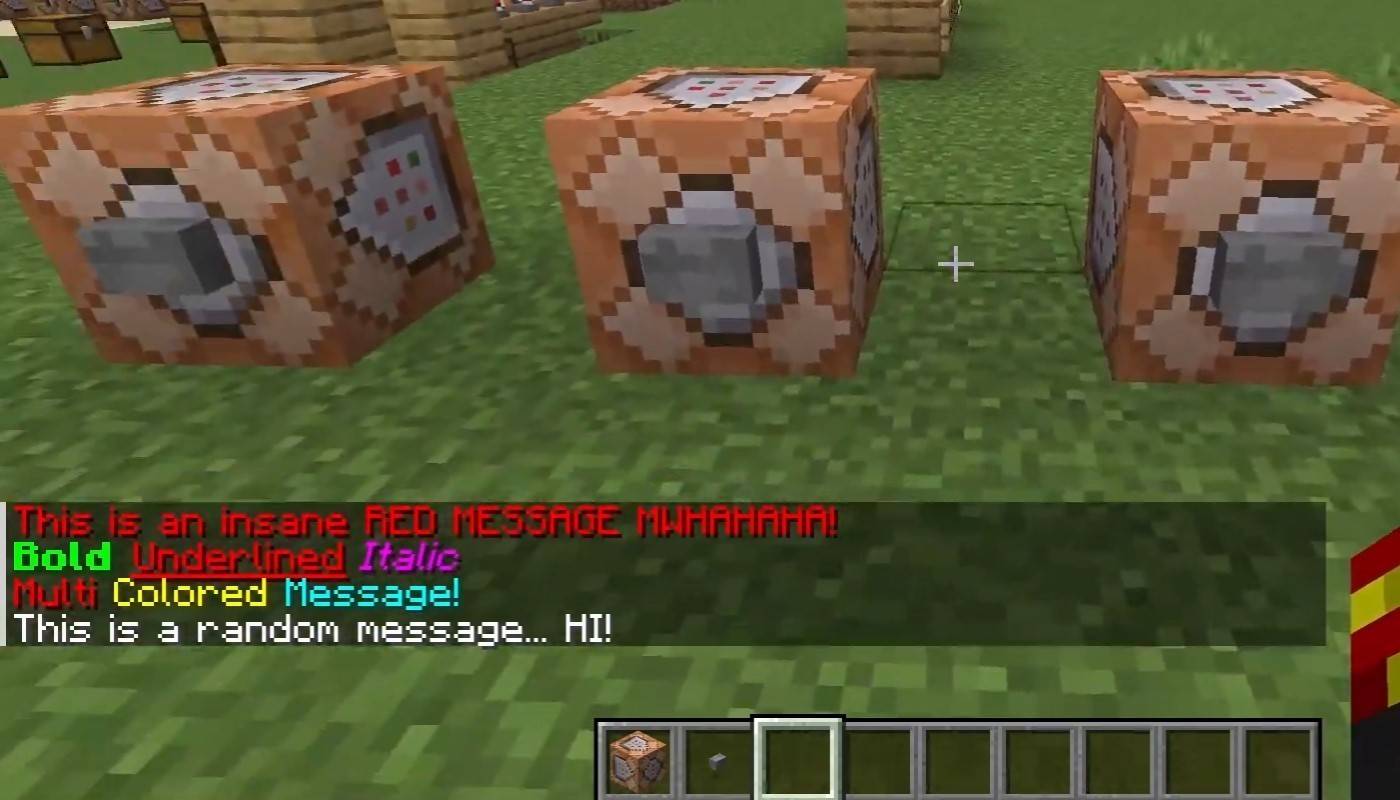 Image: youtube.com
Image: youtube.com
Formatting codes (on supporting servers):
&l– Bold&o– Italic&n– Underlined&m– Strikethrough&r– Reset formatting
System Messages
Chat displays player joins/leaves, achievement notifications (e.g., "Player obtained a diamond pickaxe"), server announcements, news, events, and command errors (e.g., "Permission denied"). It also shows command executions and game status updates. Admins/mods use chat for important announcements and rule reminders.
Useful Commands
/ignore– Ignore a player's messages./unignore– Remove a player from the ignore list./chatslow– Slow down chat (message sending limit)./chatlock– Temporarily disable chat.
Chat Settings
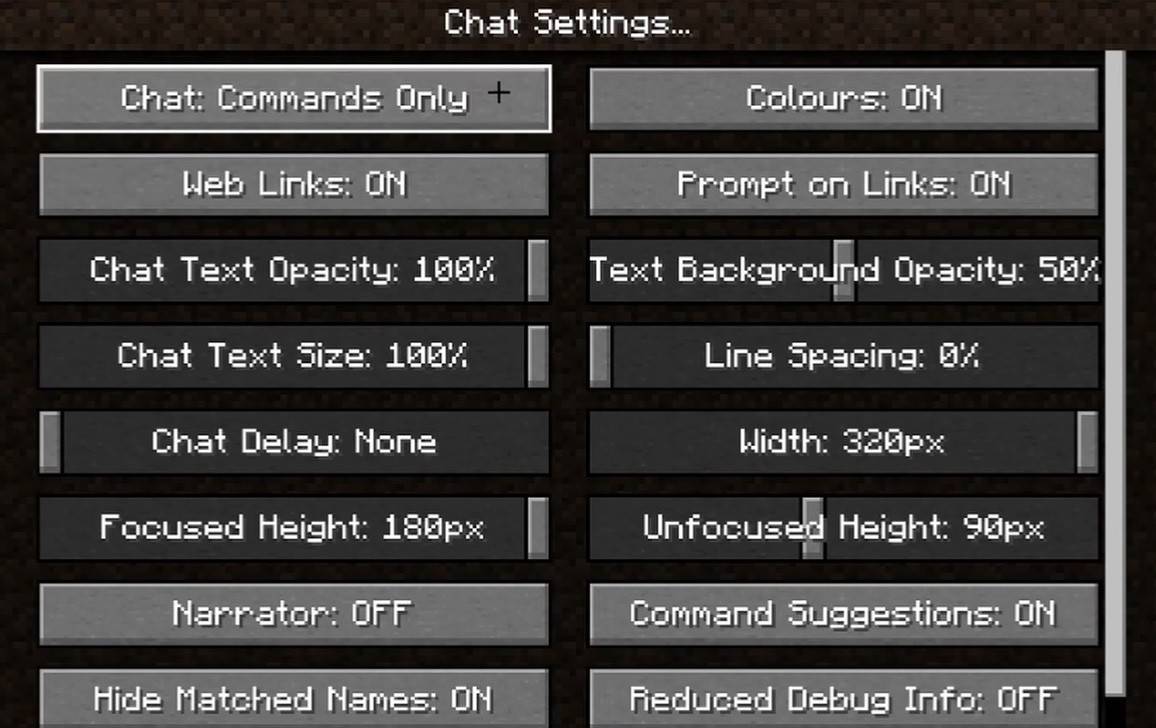 Image: youtube.com
Image: youtube.com
The "Chat & Commands" menu allows enabling/disabling chat, adjusting font size/background transparency, and configuring profanity filters (Bedrock Edition). Customize command message display and text color. Some versions offer message type filtering.
Java vs. Bedrock Edition Differences
Bedrock Edition commands sometimes vary (e.g., /tellraw). Newer Java Editions include message filtering and message confirmation.
Custom Server Chats
Many servers use auto-announcements for rules and events, and implement message filters to block spam, ads, and offensive language. Large servers may offer additional channels like trade, clan, or faction chats.
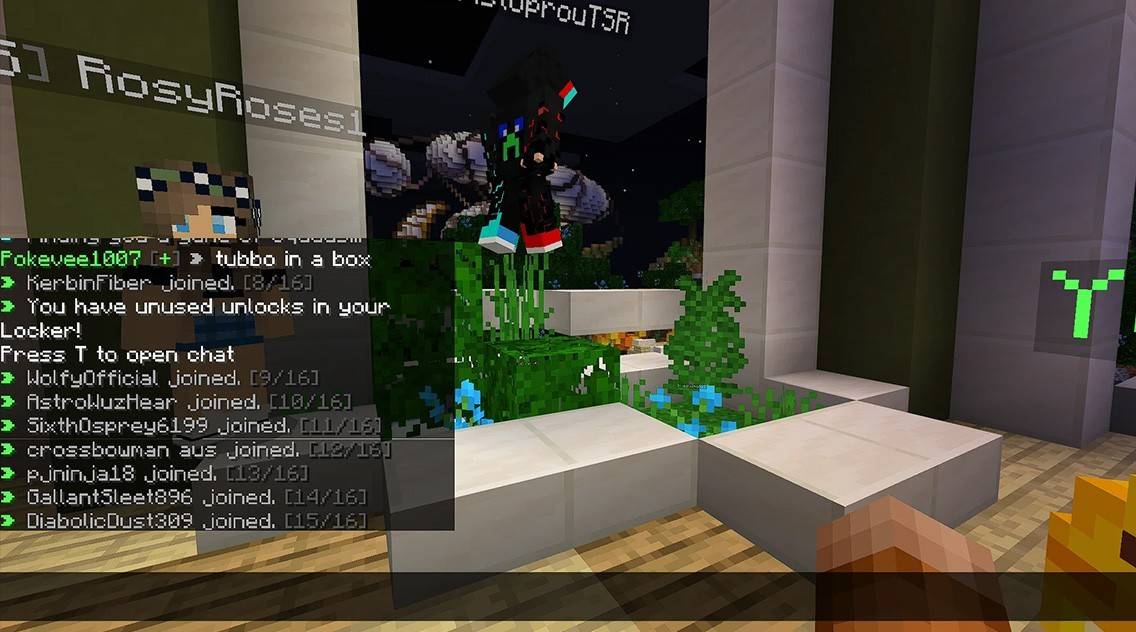 Image: youtube.com
Image: youtube.com
Minecraft chat is more than communication; it's a gameplay management tool. Its customizability, commands, and features enhance player interaction and experience.









