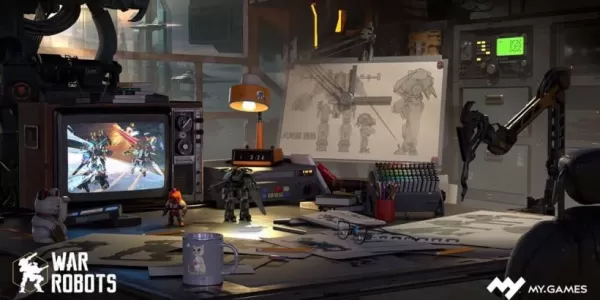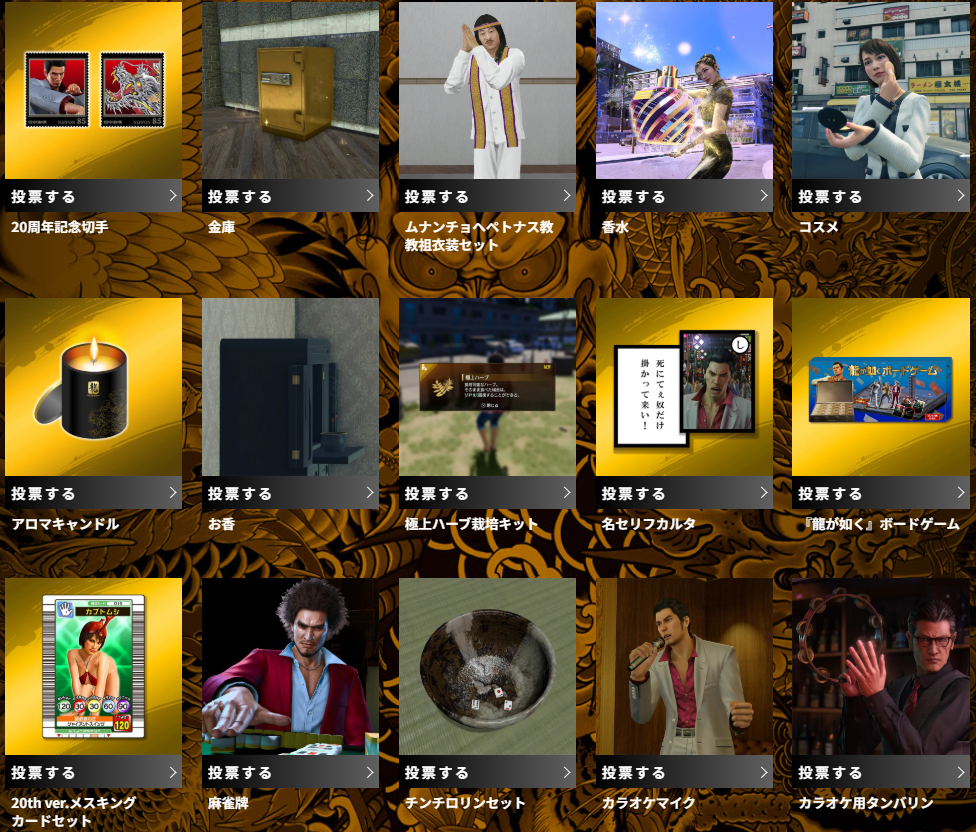Troubleshooting the "Can't Connect to Host" Error in Ready or Not
One of the most frustrating issues in Ready or Not is the inability to connect to games. While developers are working on a permanent solution, a definitive timeline remains unclear. This guide provides troubleshooting steps to resolve the "Can't Connect to Host" error.
Causes of the "Can't Connect to Host" Error
This error typically indicates a problem preventing connection to the game servers. Common causes include network issues, corrupted game files, version discrepancies, and interfering background applications. Pinpointing the exact cause can be challenging, but the following solutions often prove effective.
Solutions for the "Can't Connect to Host" Error

Here are several troubleshooting steps to try:
-
Restart the Game and/or Steam: A simple restart often resolves temporary connection glitches. Try restarting Ready or Not and even your Steam client.
-
Verify Game Files: Corrupted or missing game files are a frequent culprit. Use Steam's built-in file verification tool: In your Steam library, right-click Ready or Not, select "Properties," then "Local Files," and finally "Verify Integrity of Game Files." This process may initiate a small update.
-
Add Ready or Not to Firewall Exceptions: Though uncommon, Windows Firewall can sometimes block game connections. Add Ready or Not as an allowed application: Go to Control Panel > System and Security > Windows Defender Firewall > Allowed apps. Click "Allow another app," browse to the game's installation directory, and add it to the exceptions list.
-
Close VPNs and Unnecessary Background Apps: VPNs, while sometimes beneficial for reducing ping, can interfere with game connections. Disable your VPN while playing. Similarly, close any unnecessary background applications that might be consuming bandwidth or resources.
-
Adjust DirectX (DX) Mode: As a less common solution, try changing your DirectX mode in the game's launch options if you're still experiencing problems.
-
Reinstall the Game: As a last resort, perform a clean reinstall. Uninstall Ready or Not through Steam, manually delete any remaining game files from its installation folder, and also remove any related files from your Local AppData folder (
%localappdata%in the Windows search bar).
The "Can't Connect to Host" error is frustrating, but these steps should help resolve most instances.
Ready or Not is available now for PC.