Subtitles are a widely appreciated accessibility feature, but they aren't everyone's cup of tea. If you're playing *Avowed* and want to toggle subtitles on or off, here's how you can do it smoothly.
How to Turn Subtitles On & Off in Avowed
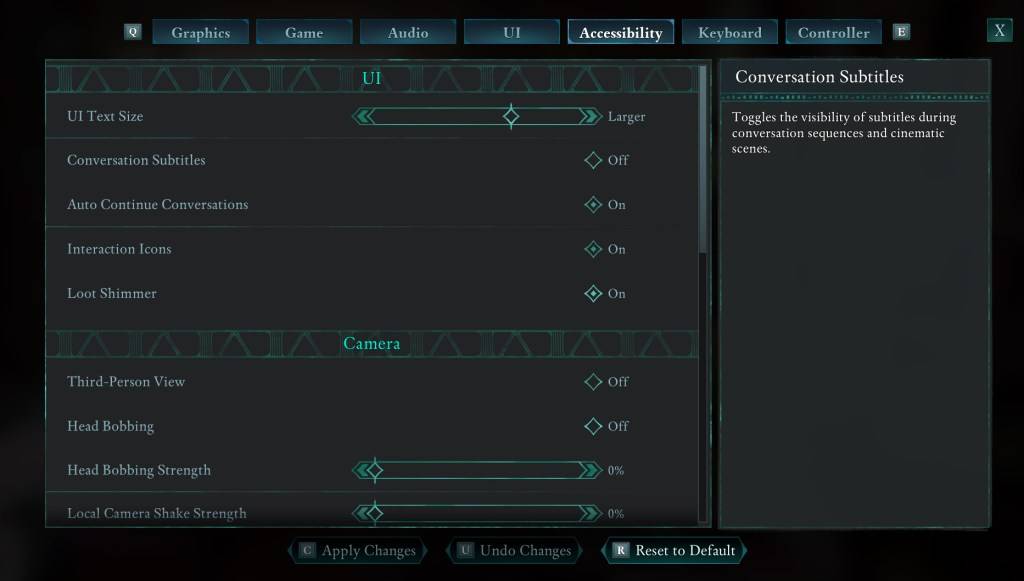
When you first start *Avowed*, you'll encounter several options related to subtitles. If you accidentally choose an option you didn't intend, don't worry; there are two convenient spots where you can adjust your subtitle settings.
Navigate to "Settings" and select either the "UI" or "Accessibility" tab. Here, you'll find options for "Conversation Subtitles" and "Chatter Subtitles." Adjust these settings to your liking. For clarity and ease of use, the "Accessibility" tab is recommended, though you can make changes in either tab as per your preference.
Why Don’t Some People Like Subtitles?
While I personally rely on subtitles (they're essential for me to catch every word), some players find them distracting and prefer to immerse themselves in the game without them. It's all about personal preference. If subtitles enhance your experience, enable them. If they detract from your enjoyment, feel free to disable them.
What Are Avowed’s Accessibility Options Like?
*Avowed* offers a range of standard accessibility options, though they might not be as comprehensive as some other titles. You can customize subtitles to improve readability by adjusting their size, background opacity, and the minimum display time on screen.
Beyond subtitles, *Avowed* includes features to mitigate motion sickness, such as reducing camera shake and head bobbing. Other accessibility settings allow you to fine-tune elements like aim assist, toggle crouch and sprint modes, and more, ensuring the game is accessible to a wider audience.
And that’s how you can easily toggle subtitles on and off in *Avowed*.
*Avowed is available now.*








