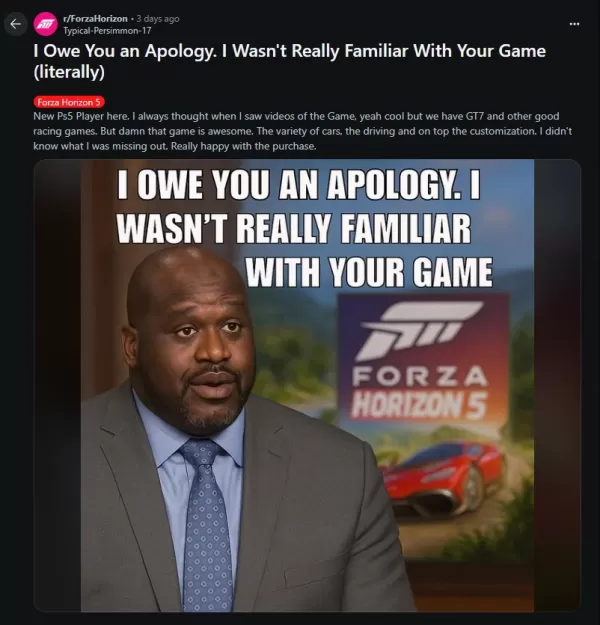*Fortnite* can be incredibly chaotic, and when coupled with poor framerates, it can become downright unplayable. Fortunately, optimizing your PC settings can significantly improve your gaming experience. Here are the best PC settings for *Fortnite* to help you achieve smoother gameplay.
Fortnite Best Display Settings
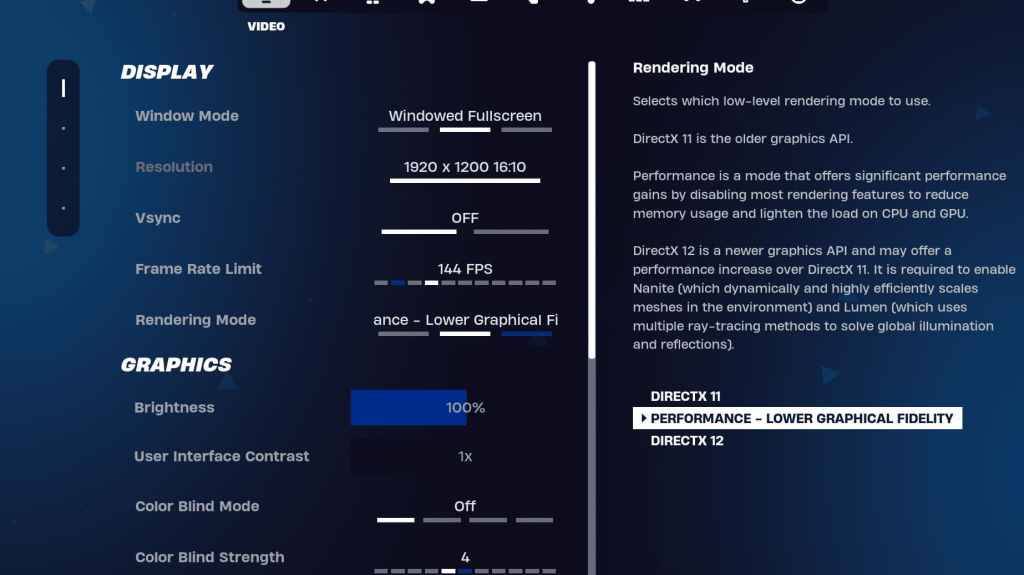
In *Fortnite*, the Video settings are split into two crucial sections: Display and Graphics. Adjusting these settings can enhance your performance. Here are the optimal Display settings for *Fortnite*:
| Setting | Recommended |
| Window Mode | Fullscreen for optimal performance. Use Windowed Fullscreen if you frequently switch between applications. |
| Resolution | Set to your monitor's native resolution (typically 1920x1080). Lower it if you're using a low-end PC. |
| V-sync | Off, as it can cause significant input lag. |
| Framerate Limit | Match your monitor's refresh rate (e.g., 144, 240). |
| Rendering Mode | Choose Performance for maximum FPS. |
Rendering Modes – Which To Choose
*Fortnite* offers three rendering modes: Performance, DirectX 11, and DirectX 12. DirectX 11 is the default and stable option, performing well without significant issues. DirectX 12 offers better performance on newer systems and additional graphical options for enhanced visuals. However, for the best FPS and minimal input lag, the Performance mode is preferred by professionals, although it compromises on visual quality.
Related: Best Loadout for Fortnite Ballistic
Fortnite Best Graphics Settings
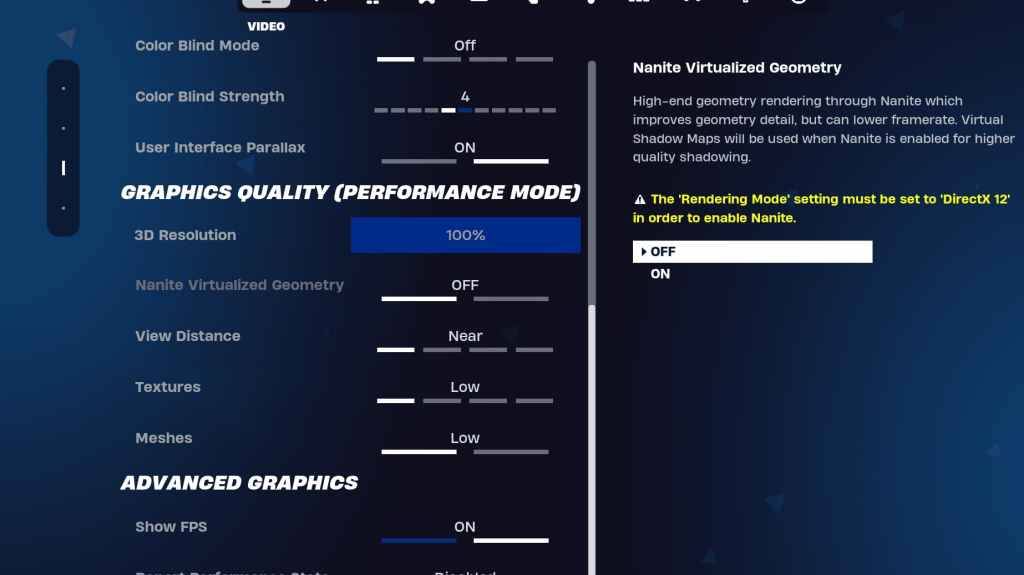
The Graphics settings are where you can maximize your FPS. These settings dictate the visual quality of the game. Configuring them to use fewer resources will help generate more frames. Here are the best Graphics settings for *Fortnite*:
| **Setting** | **Recommended** |
| Quality Preset | Low |
| Anti-Aliasing and Super Resolution | Anti-aliasing and Super Resolution |
| 3D Resolution | 100%. Set between 70-80% for low-end PCs. |
| Nanite Virtual Geometry (Only in DX12) | Off |
| Shadows | Off |
| Global Illumination | Off |
| Reflections | Off |
| View Distance | Epic |
| Textures | Low |
| Effects | Low |
| Post Processing | Low |
| Hardware Ray Tracing | Off |
| Nvidia Low Latency Mode (Only for Nvidia GPUs) | On+Boost |
| Show FPS | On |
Fortnite Best Game Settings
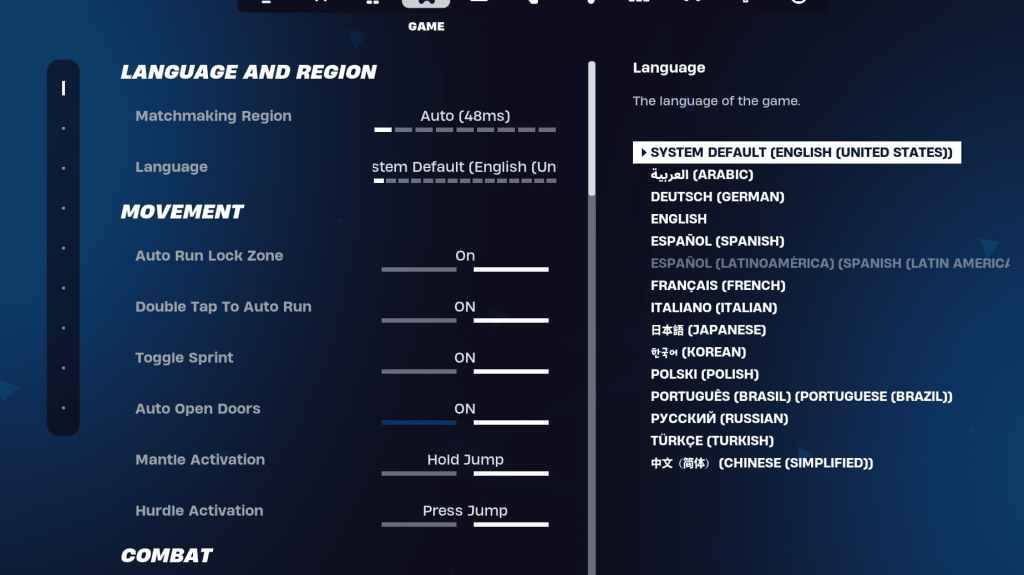
The Game settings section in *Fortnite* does not directly impact FPS but is crucial for gameplay, especially for editing, building, and movement. While many settings are based on personal preference, here are some essential configurations:
Movement
- Auto Open Doors: On
- Double Tap to Auto Run: On (for controllers)
The remaining settings can be left at their defaults.
Combat
- Hold to Swap Pickup: On (enables swapping weapons from the ground by holding the Use key)
- Toggle Targeting: Personal Preference (choose between Hold or Toggle to Scope)
- Auto Pickup Weapons: On
Building
- Reset Building Choice: Off
- Disable Pre-edit Option: Off
- Turbo Building: Off
- Auto-Confirm Edits: Personal Preference (use Both if undecided)
- Simple Edit: Personal Preference (eases editing for beginners)
- Tap to Simple Edit: On (only effective if Simple Edit is enabled)
These cover the essential settings in the Game tab. The rest are quality-of-life options with no impact on gameplay or performance.
Fortnite Best Audio Settings
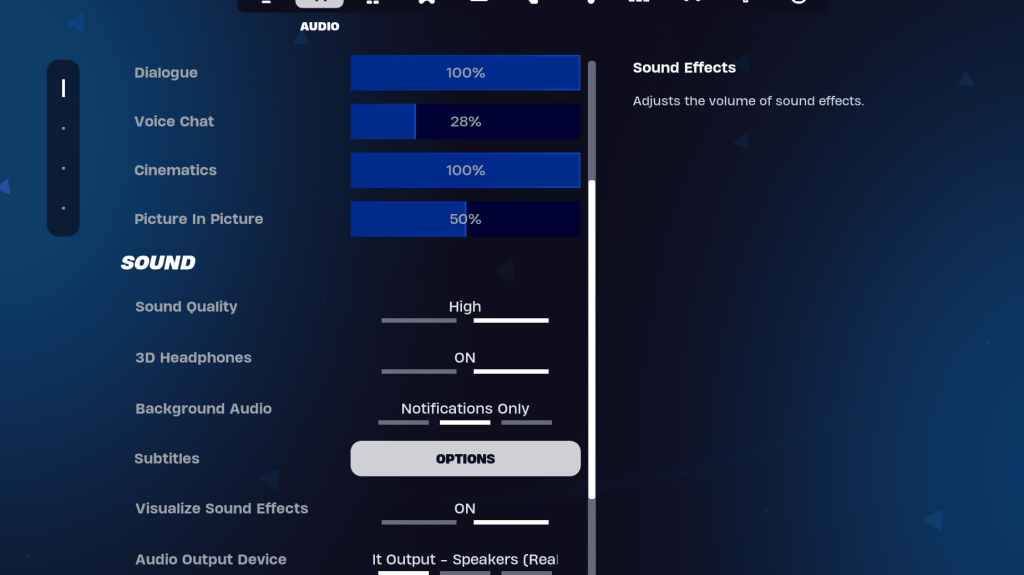
Audio plays a pivotal role in *Fortnite*. Being able to hear enemy footsteps, gunshots, and other audio cues clearly is crucial. *Fortnite* comes with solid default audio settings, but there are two settings worth tweaking:
- 3D Headphones: On. This feature uses Fortnite's spatial audio to enhance directional hearing, though it may vary based on your headphones.
- Visualize Sound Effects: On. This provides visual indicators for sounds like footsteps or chests, enhancing situational awareness.
Related: How to Accept the EULA in Fortnite
Fortnite Best Keyboard and Mouse Settings
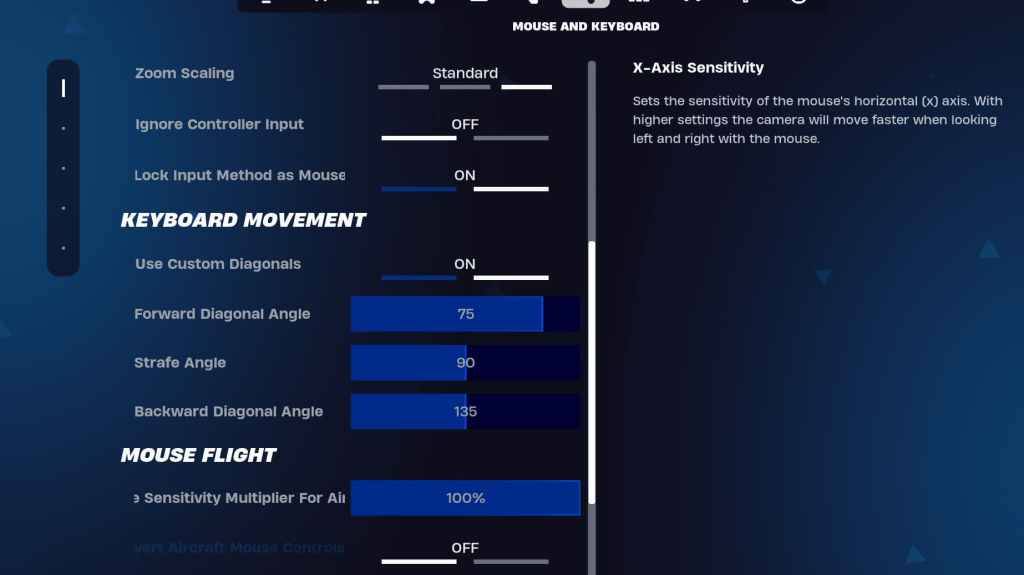
The Keyboard and Mouse settings are the final key to optimizing *Fortnite*. Here, you'll adjust sensitivity and other important settings. Adjacent to this tab is the Keyboard Controls tab for customizing keybinds.
Sensitivity Settings
- X/Y Sensitivity: Personal Preference
- Targeting Sensitivity: 45-60%
- Scope Sensitivity: 45-60%
- Building/Editing Sensitivity: Personal Preference
Keyboard Movement
- Use Custom Diagonals: On
- Forward Angle: 75-78
- Strafe Angle: 90
- Backward Angle: 135
For keybinds, start with the defaults, but feel free to customize them as needed. There's no universal perfect setup; it's all about personal comfort. For more detailed guidance, check out our guide on the best *Fortnite* keybinds.
These settings should significantly enhance your *Fortnite* experience. If you're interested in playing *Fortnite* Ballistic, make sure to optimize your settings for that mode as well.
*Fortnite* is available on various platforms, including the Meta Quest 2 and 3.