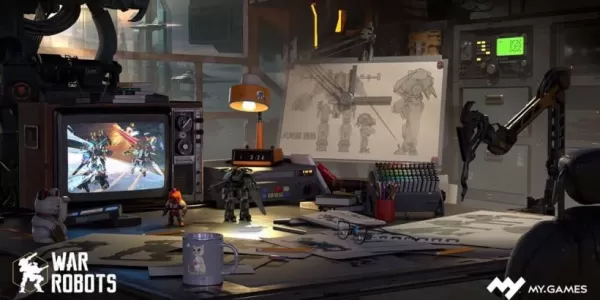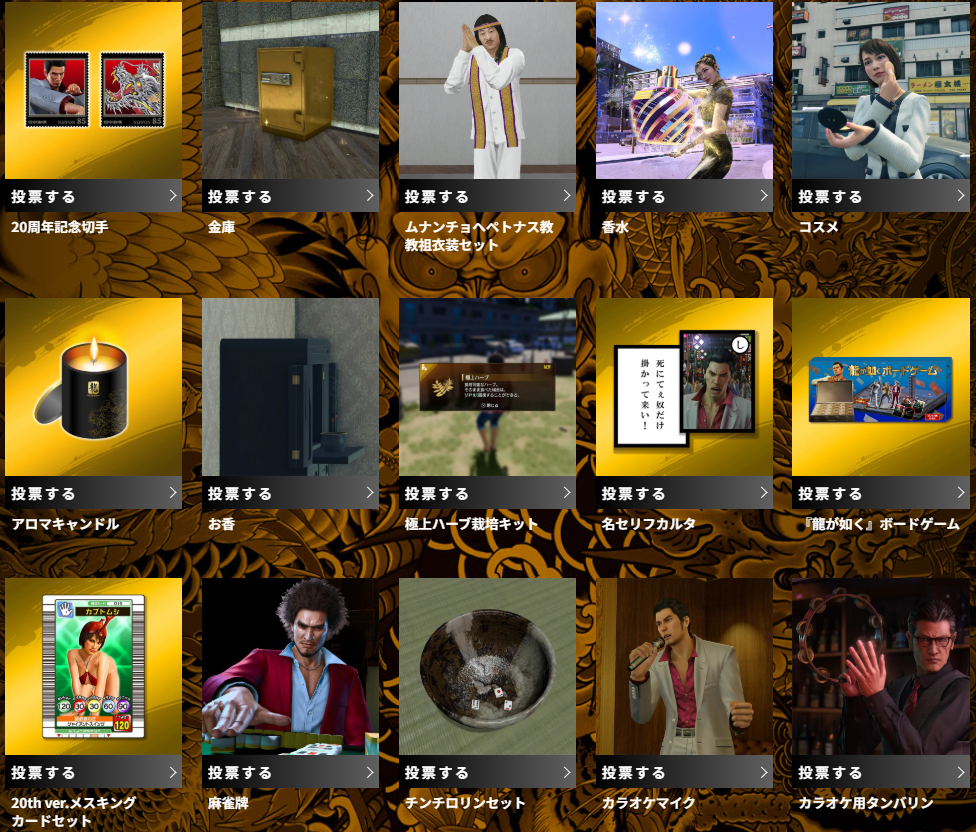While the recent *Stardew Valley* update has garnered much attention, players have long leveraged the power of mods to enhance their experience. From expanding NPC storylines to adding exciting cosmetic items, modding unlocks a world of creative possibilities. Here's how to get started with modding *Stardew Valley*.
How to Mod Stardew Valley on Windows
Step One: Back Up Your Save File (Recommended)
Protecting your hard work is crucial. While unnecessary for new games, backing up your save ensures you won't lose hours of progress. It's a simple process:
- Press Win + R to open the Run dialog box.
- Type %appdata% and press Enter.
- Navigate to the "Stardew Valley" folder, then the "Saves" folder.
- Copy and paste the contents to a safe location on your PC.
Step Two: Install SMAPI
SMAPI is the essential mod loader that seamlessly integrates mods into your game. Download it directly from their website. Remember, SMAPI isn't a mod itself; it's the tool that allows you to use mods. Therefore, don't extract it into your mods folder.
Related: How To Get Multiple Pets in Stardew Valley
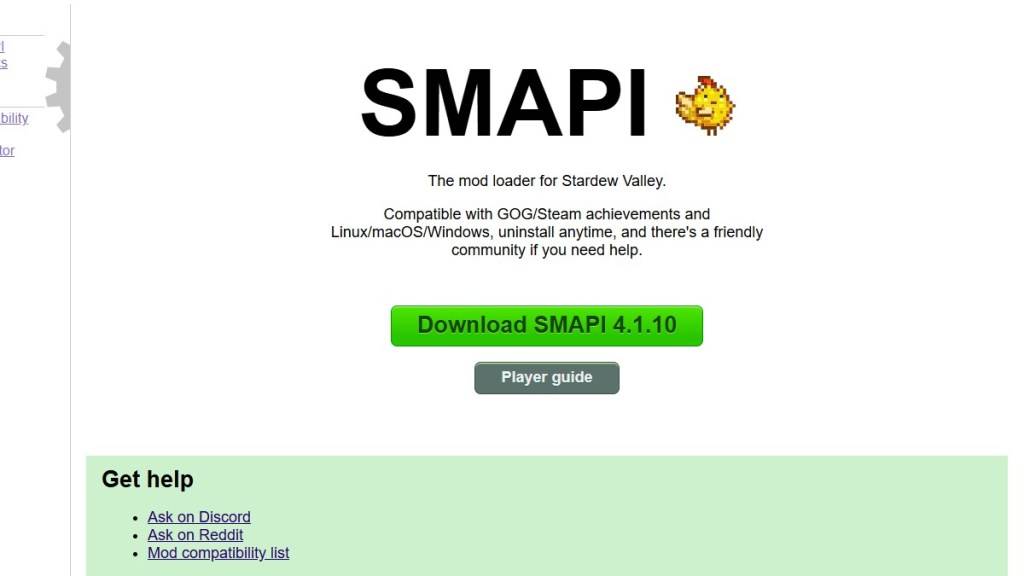
After downloading, extract the SMAPI ZIP file (your desktop or downloads folder works well). Run SMAPI and select "Install on Windows," following the on-screen instructions.
Step Three: Configure Your Game Client (If Necessary)
If you play *Stardew Valley* through Steam, GOG Galaxy, or the Xbox app, you might need extra steps to maintain playtime tracking and achievements. More information on client configuration can be found [here].
Step Four: Installing Mods
Now for the fun part! Nexus Mods is a popular resource for *Stardew Valley* mods, offering a vast selection. Mods are typically downloaded as ZIP files requiring extraction. Once extracted, simply move the mod files into the "Mods" folder (automatically created after SMAPI installation). The "Mods" folder location varies depending on your game client:
- Steam: C:\Program Files (x86)\Steam\steamapps\common\Stardew Valley
- GOG Galaxy: C:\Program Files (x86)\GOG Galaxy\Games\Stardew Valley
- Xbox App: C:\XboxGames\Stardew Valley
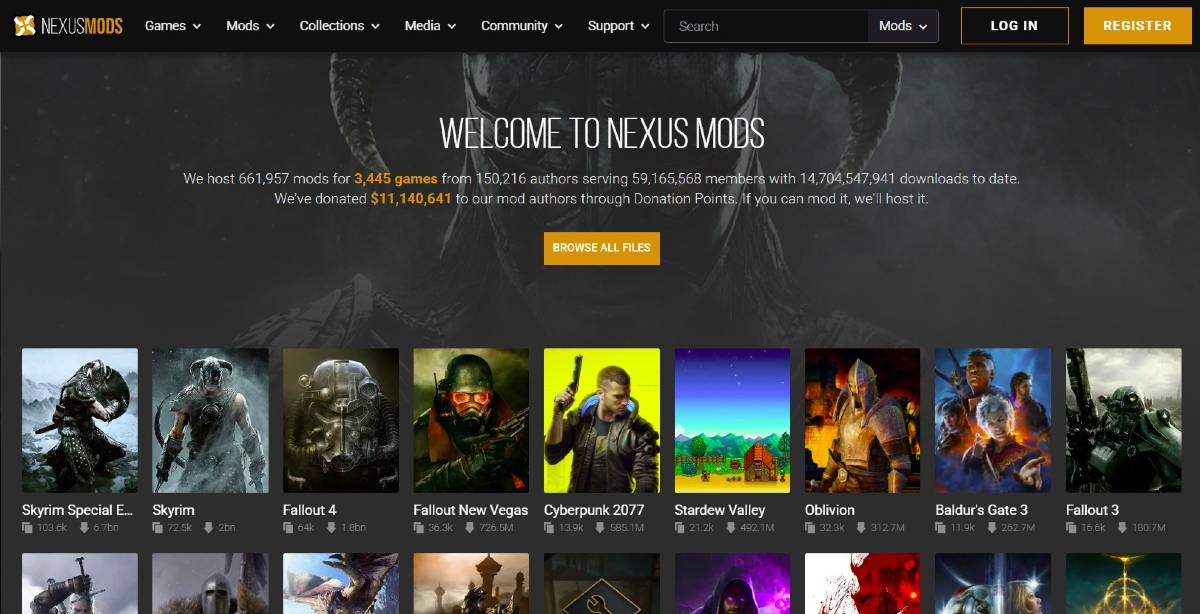
And that's how to mod *Stardew Valley*! With thousands of mods available, there's something for everyone.
*Stardew Valley* is available now.