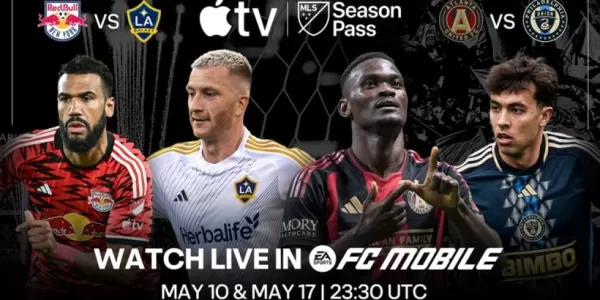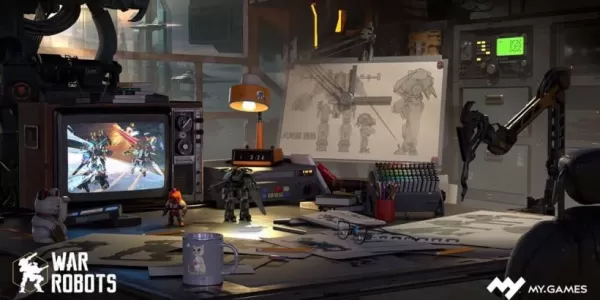Grand Theft Auto 5 & Online: A Comprehensive Guide to Saving Your Progress
Grand Theft Auto 5 (GTA 5) and GTA Online utilize autosave features to periodically record your progress. However, for added security and peace of mind, understanding manual and forced autosave methods is crucial. This guide details how to save in both GTA 5 Story Mode and GTA Online. A rotating orange circle in the bottom-right corner confirms a successful autosave.
GTA 5 Story Mode: Saving Your Game
GTA 5's Story Mode offers two primary methods for saving:
1. Sleeping at a Safehouse:
Safehouses (marked with a white house icon on the map) allow manual saves. Enter a safehouse, approach your protagonist's bed, and press:
- Keyboard: E
- Controller: Right on the D-pad
This action initiates the Save Game menu.
2. Using the Cell Phone:
For a quicker save, utilize the in-game cell phone:

- Open the cell phone (Keyboard: Up arrow; Controller: Up on the D-pad).
- Select the cloud icon to access the Save Game menu.
- Confirm the save.
GTA Online: Forcing Autosaves
Unlike GTA 5's Story Mode, GTA Online lacks a dedicated manual save menu. Instead, you can trigger autosaves using these methods:
1. Changing Outfits/Accessories:
Altering your outfit or even a single accessory forces an autosave. Look for the spinning orange circle confirmation:
- Open the Interaction Menu (Keyboard: M; Controller: Touchpad).
- Select "Appearance."
- Choose "Accessories" and swap an item, or change your "Outfit."
- Exit the Interaction Menu. Repeat if the orange circle doesn't appear.
2. Accessing the Swap Character Menu:
Navigating to the Swap Character menu, even without switching characters, also triggers an autosave:
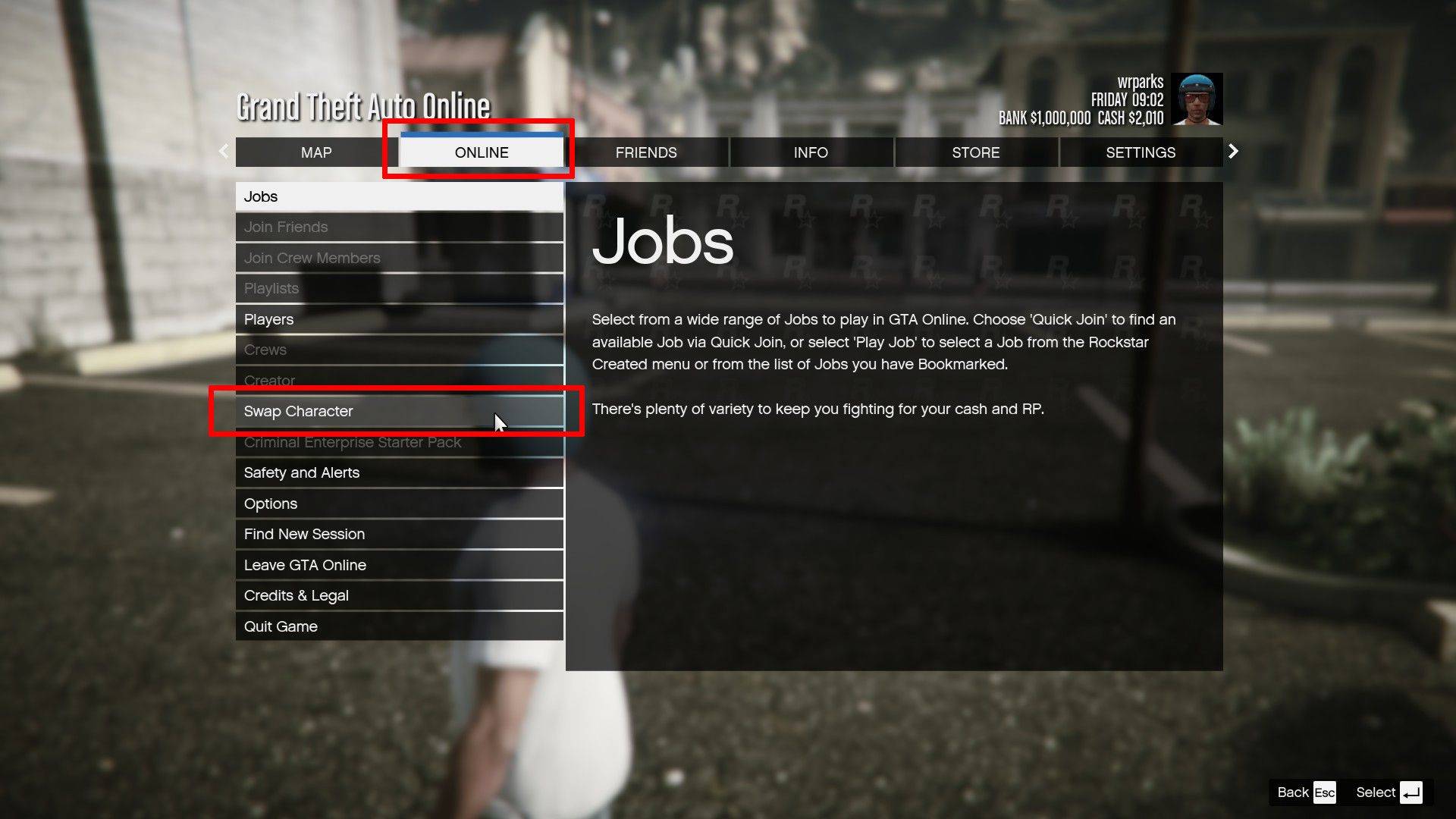
- Open the Pause Menu (Keyboard: Esc; Controller: Start).
- Go to the "Online" tab.
- Select "Swap Character."
By employing these methods, you can ensure your progress in both GTA 5 and GTA Online is regularly saved, minimizing the risk of losing your hard-earned achievements.