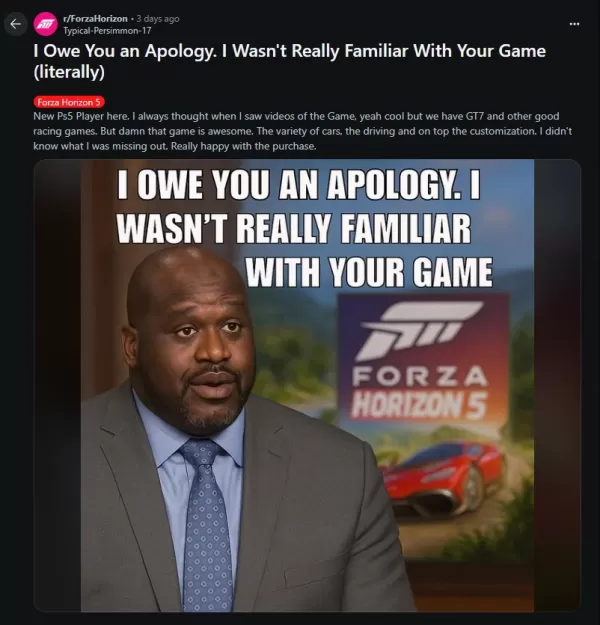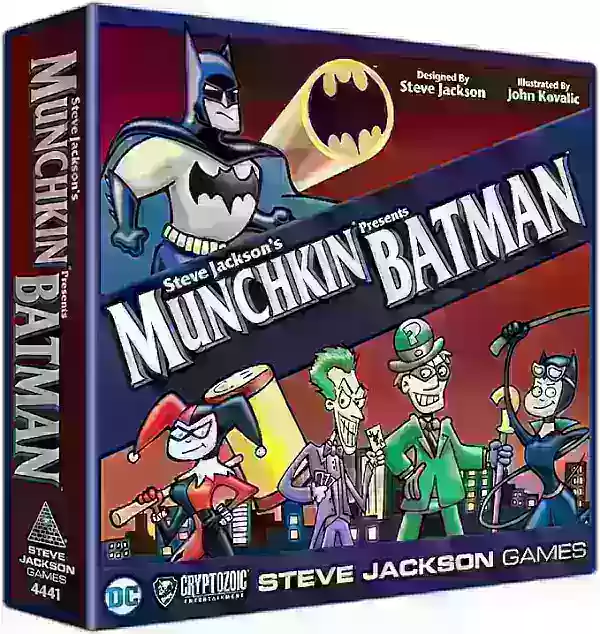*Splitgate 2* is one of the most eagerly awaited games set to launch in 2025. Fans are buzzing with excitement to dive into the sequel of this beloved title. However, with the game still in its Alpha phase, it's natural to encounter crashes, frame drops, and other performance hiccups. Fortunately, you can fine-tune your settings to mitigate these issues. Here's a guide to the best settings for *Splitgate 2* to achieve high framerates and minimize input lag.
Related: What Is Splitgate 2's Release Date?
Splitgate 2 System Requirements
Before delving into optimization, it's crucial to ensure your system meets the game's requirements. Luckily, *Splitgate 2* is designed to be accessible, with modest hardware demands.
Minimum
- Processor: Intel® Core™ i3-6100 / Core™ i5-2500K or AMD Ryzen™ 3 1200
- Memory: 8 GB RAM
- Graphics: NVIDIA® GeForce® GTX 960 or AMD Radeon™ RX 470
Recommended:
- Processor: Intel® Core™ i5-6600K / Core™ i7-4770 or AMD Ryzen™ 5 1400
- Memory: 12 GB RAM
- Graphics: NVIDIA® GeForce® GTX 1060 or AMD Radeon™ RX 580
Splitgate 2 Best Video Settings
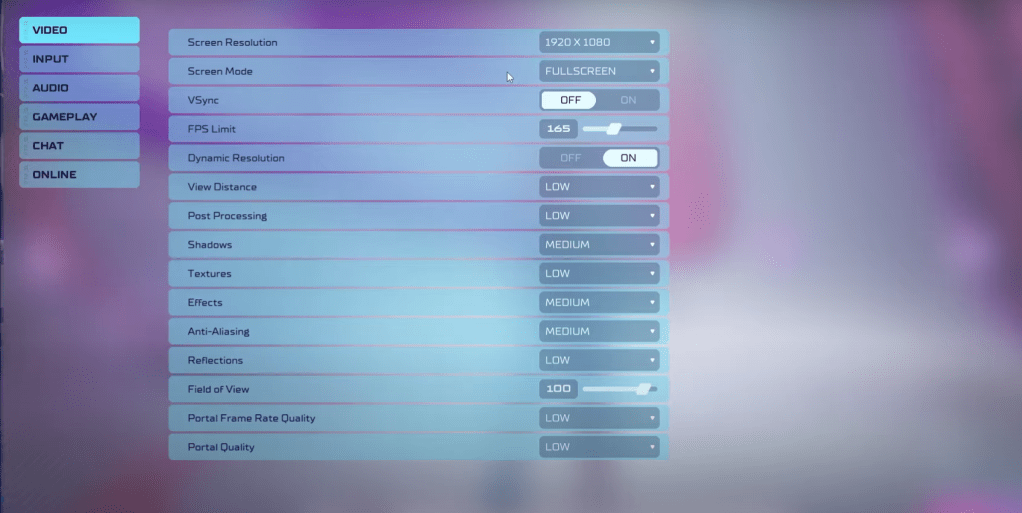 As a competitive multiplayer shooter, *Splitgate 2* demands prioritizing performance over visual quality. Here's how to optimize your settings:
As a competitive multiplayer shooter, *Splitgate 2* demands prioritizing performance over visual quality. Here's how to optimize your settings:
- Screen Resolution – Set to your monitor's native resolution (1920×1080 is common).
- Screen Mode – Choose Borderless Fullscreen if you frequently use Alt+Tab, otherwise opt for Fullscreen.
- VSync – Turn Off to reduce input lag.
- FPS Limit – Match your monitor's refresh rate (e.g., 60, 144, 165, 240).
- Dynamic Resolution – Enable this, though you may want to test it Off as performance can vary.
- View Distance – Set to Low.
- Post Processing – Set to Low.
- Shadows – Opt for Medium, but go Low if your system is older.
- Effects – Set to Low.
- Anti-Aliasing – Start with Low, but increase if you notice shimmering.
- Reflection – Set to Low.
- Field of View – Maximize this for competitive advantage, though be aware that higher FOV can impact frame rates. Consider reducing by 3-4 for performance gains.
- Portal Frame Rate Quality – Set to Low.
- Portal Quality – Set to Low.
In essence, setting most options to their lowest will boost performance. If you find the visuals too compromised, consider tweaking Effects and Anti-aliasing, as they have a lesser impact on performance.
The Field of View (FOV) setting is particularly noted for affecting frame rates. While a higher FOV provides more visibility, which is crucial in competitive play, reducing it slightly can significantly enhance performance.
Other Recommended Settings for Splitgate 2
While these settings won't directly boost your FPS, they can enhance your gameplay experience. Start with your sensitivity settings; adjust them to your preference or use an online calculator to convert settings from other shooters.
On the audio front, consider lowering the in-game music to reduce distractions. Additionally, enabling Spatial Sound in Windows settings can improve the precision of audio cues, helping you locate sounds more accurately.
With these optimized settings, you're well on your way to enjoying a smoother, more responsive experience in *Splitgate 2*.
Related: 10 of the Most Fun Games to Play With Friends