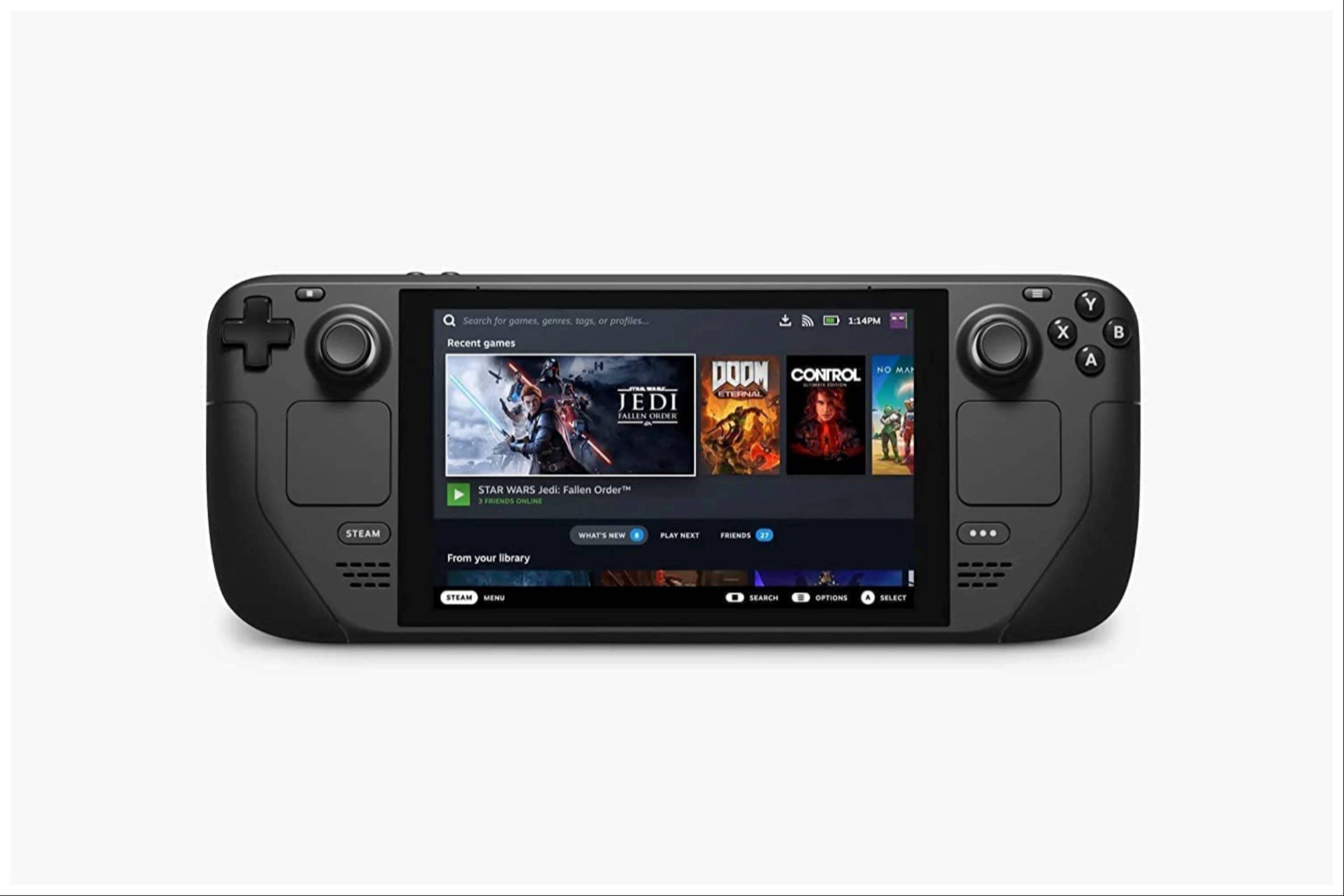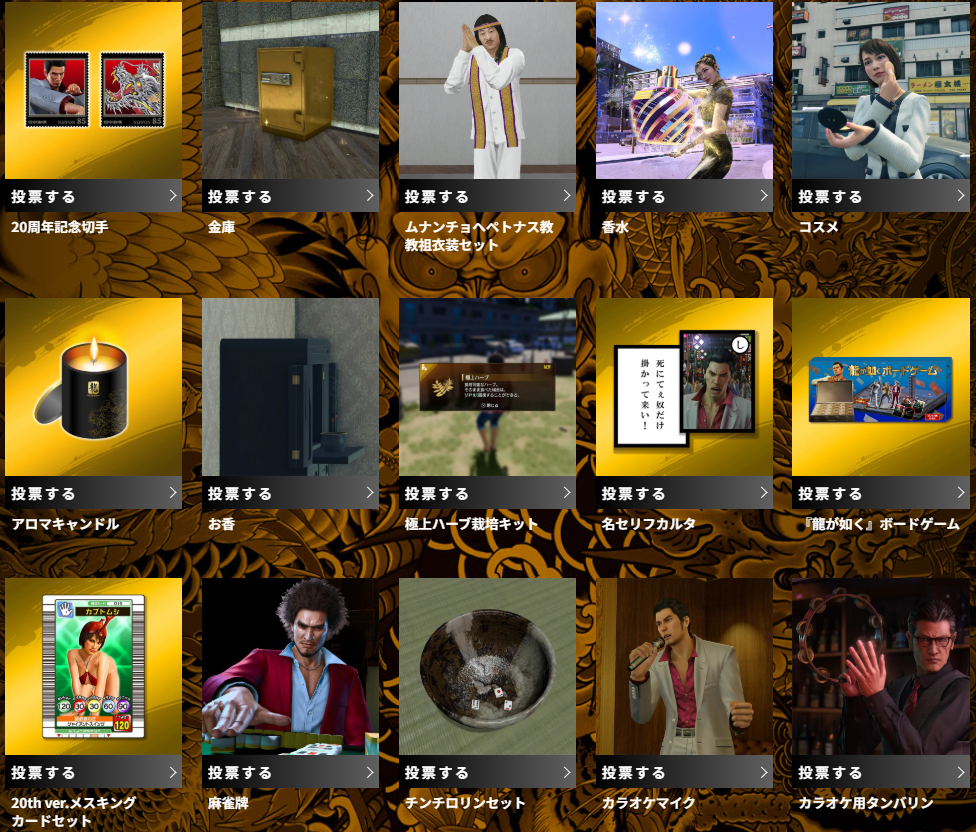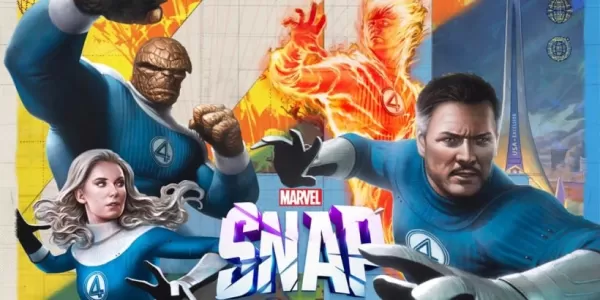This guide details how to install EmuDeck and play Game Boy games on your Steam Deck, optimizing performance with Decky Loader and Power Tools. The Steam Deck, despite its modern capabilities, excels at retro gaming. This guide has been updated (January 13, 2024) to reflect the recommended Decky Loader and Power Tools installation for optimal Game Boy emulation.
Before You Begin:
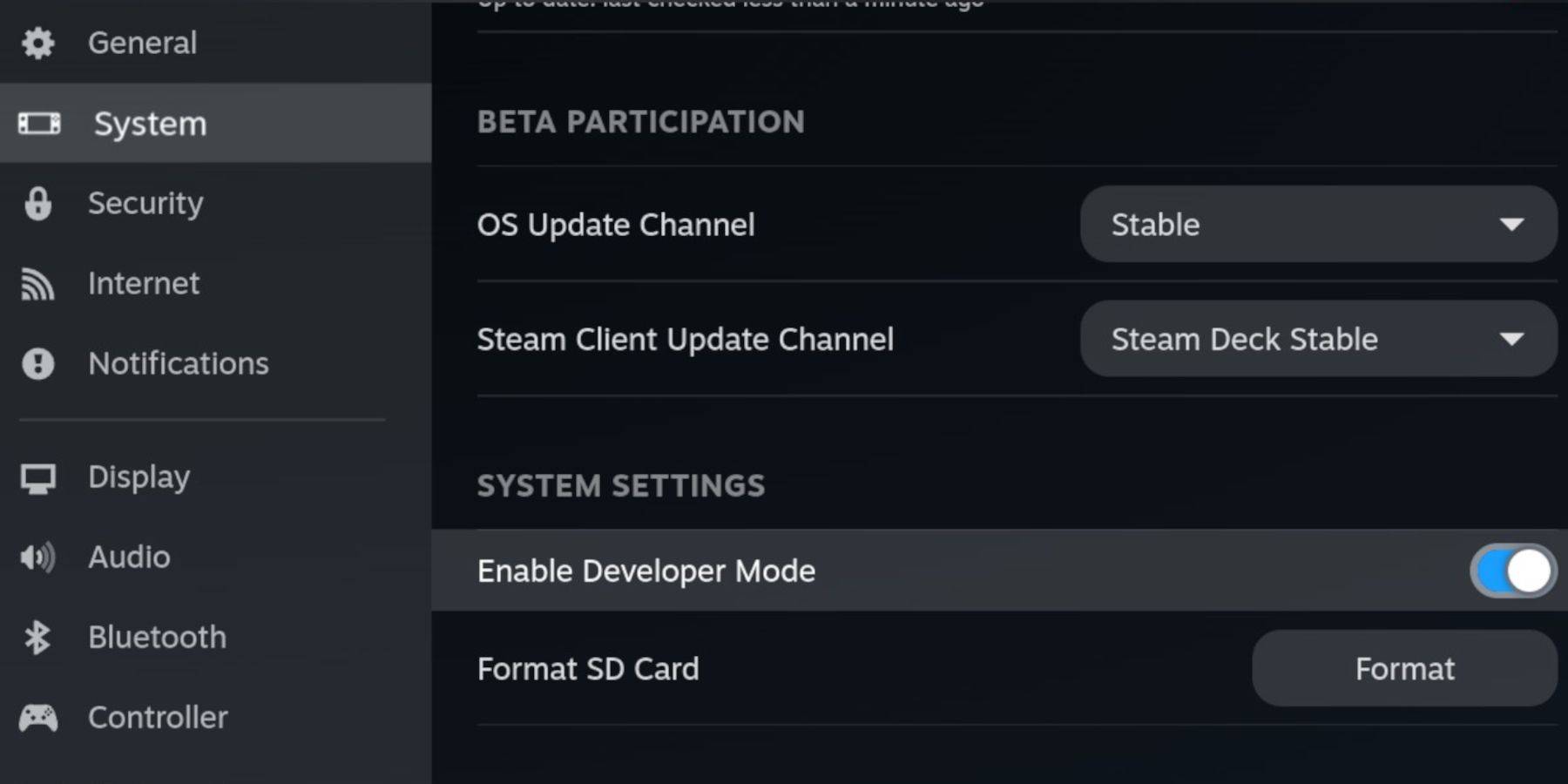 You'll need:
You'll need:
- A fully charged Steam Deck.
- An A2 microSD card for games and emulators.
- Legally obtained Game Boy ROMs.
- A Bluetooth or wired keyboard and mouse (recommended for easier navigation).
Enable Developer Mode:
- Press the Steam button.
- Go to System > Developer > Enable Developer Mode.
- Enable CEF Debugging in the Developer menu.
- Select Power > Switch to Desktop Mode.
Install EmuDeck (Desktop Mode):
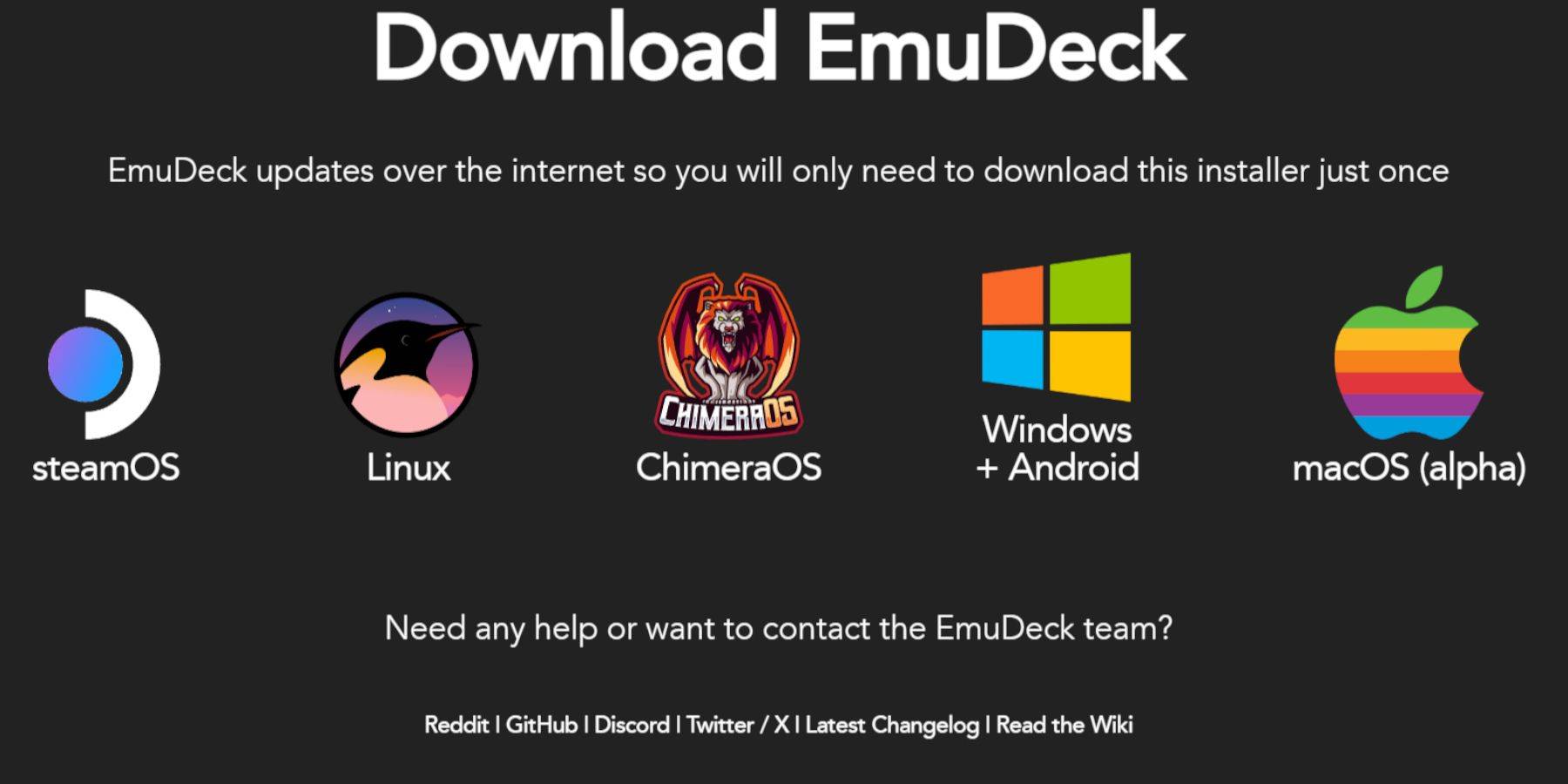
- Connect your keyboard and mouse.
- Download EmuDeck from the official website using a browser like Firefox or DuckDuckGo.
- Choose SteamOS and download.
- Select Recommended Settings then Custom Install.
- Choose your SD card as the Primary installation location.
- Select desired emulators (RetroArch, Emulation Station, Steam ROM Manager recommended).
- Enable Auto Save.
- Complete the installation.
Quick Settings (EmuDeck):
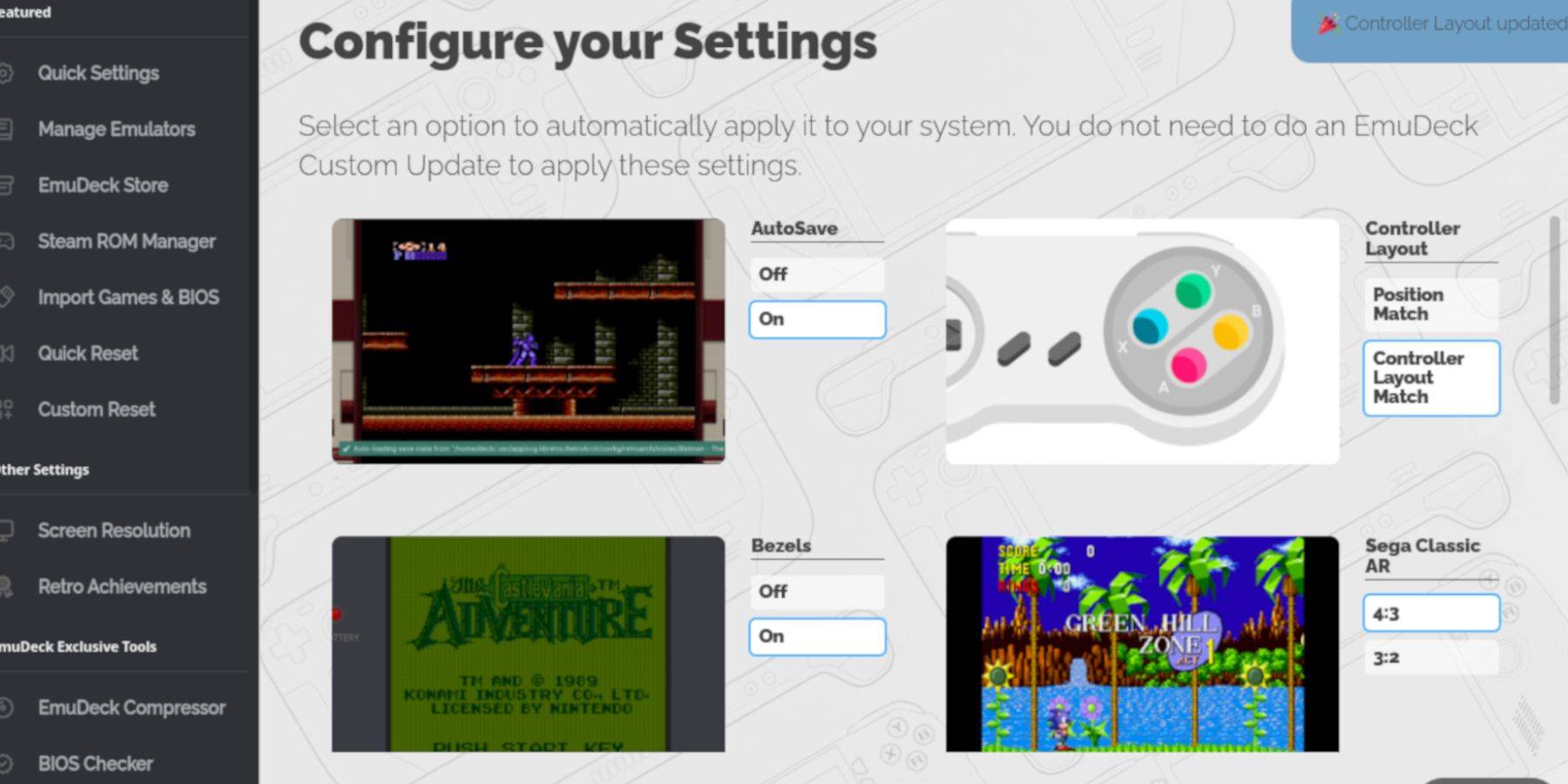
- Open EmuDeck and select Quick Settings.
- Enable AutoSave, Controller Layout Match, Bezels, Nintendo Classic AR, and LCD Handhelds.
Add Game Boy Games:
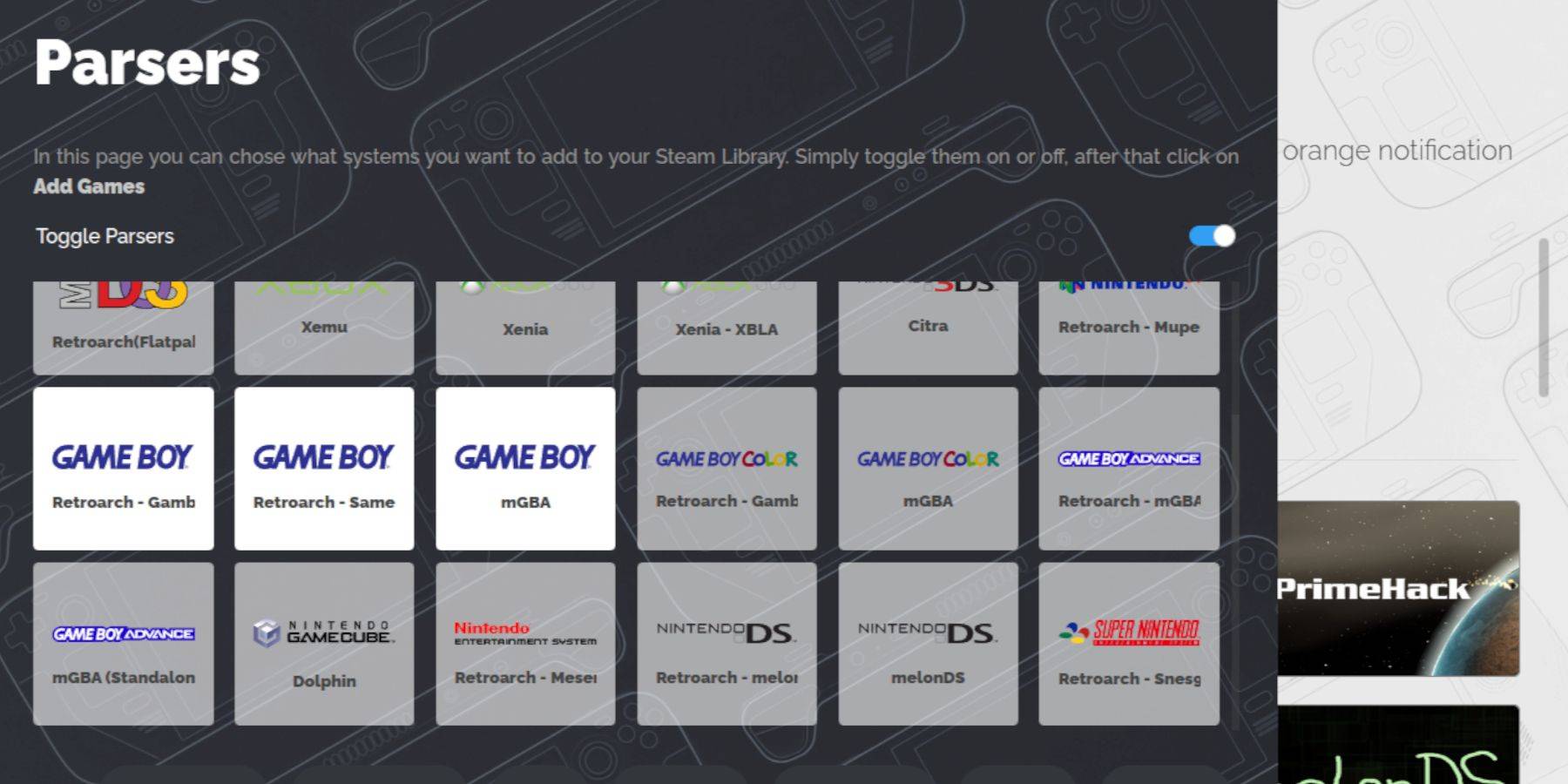
- Use Dolphin File Manager to access your SD card (Primary > Emulation > ROMs > gb).
- Ensure ROMs are correctly named (
.gbextension). - Transfer your Game Boy ROMs to the
gbfolder.
Steam ROM Manager:
- Open EmuDeck and select Steam ROM Manager.
- Close the Steam client (if prompted).
- Turn off Toggle Parsers.
- Add your Game Boy games.
- Save to Steam.
Playing Game Boy Games:
- Press the Steam button.
- Go to Library > Collections.
- Select your Game Boy collection and launch a game.
Customize Colors (RetroArch):
(Not all games support this)
- Launch a game.
- Open the RetroArch menu (Select + Y).
- Go to Core Options > GB Colorization.
- Choose Auto or Off.
Emulation Station:
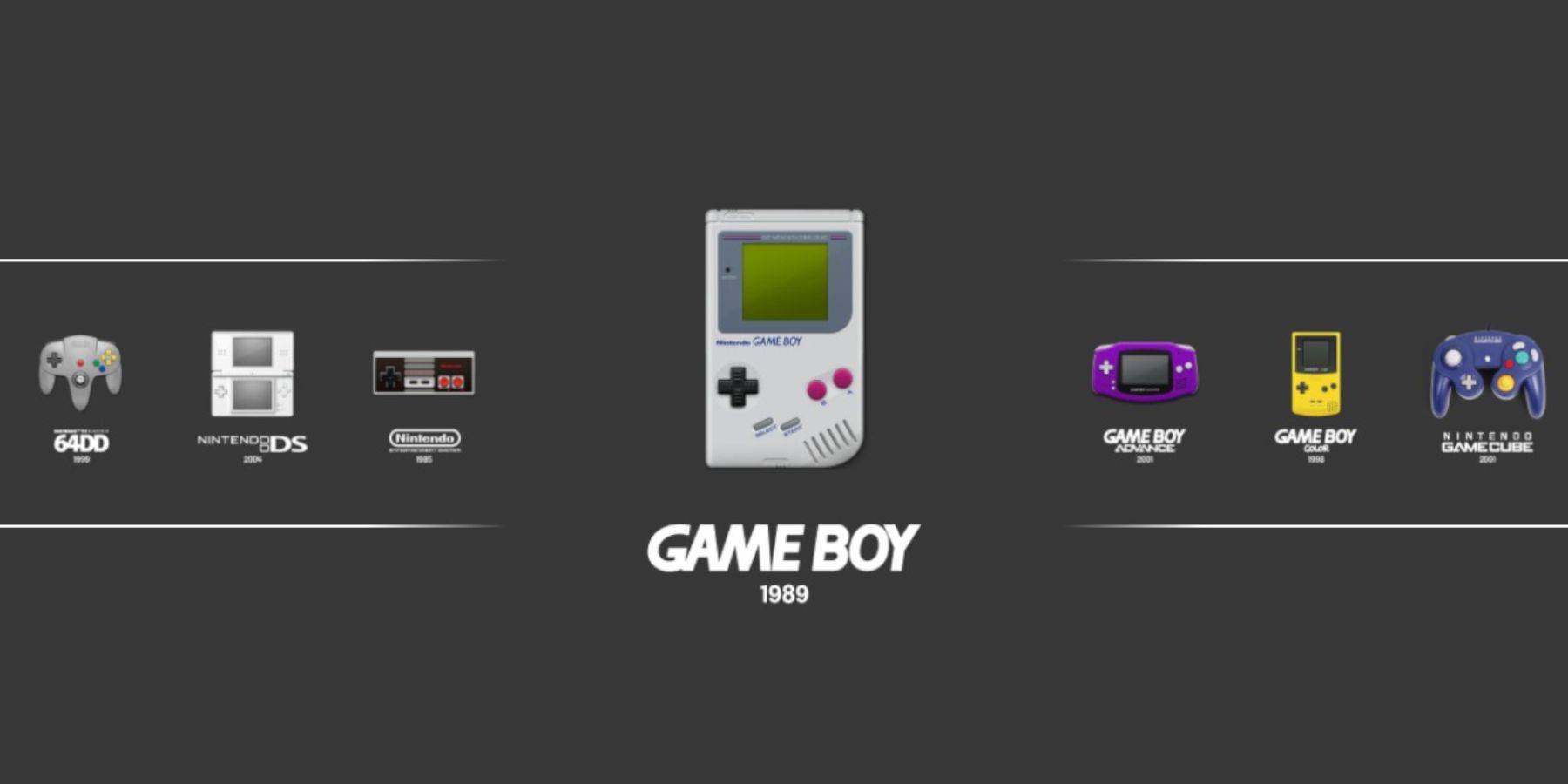
- Press the Steam button.
- Go to Library > Collections > Emulators > Emulation Station.
- Select Game Boy and launch your games. The RetroArch menu (Select + Y) also works here.
Install Decky Loader:
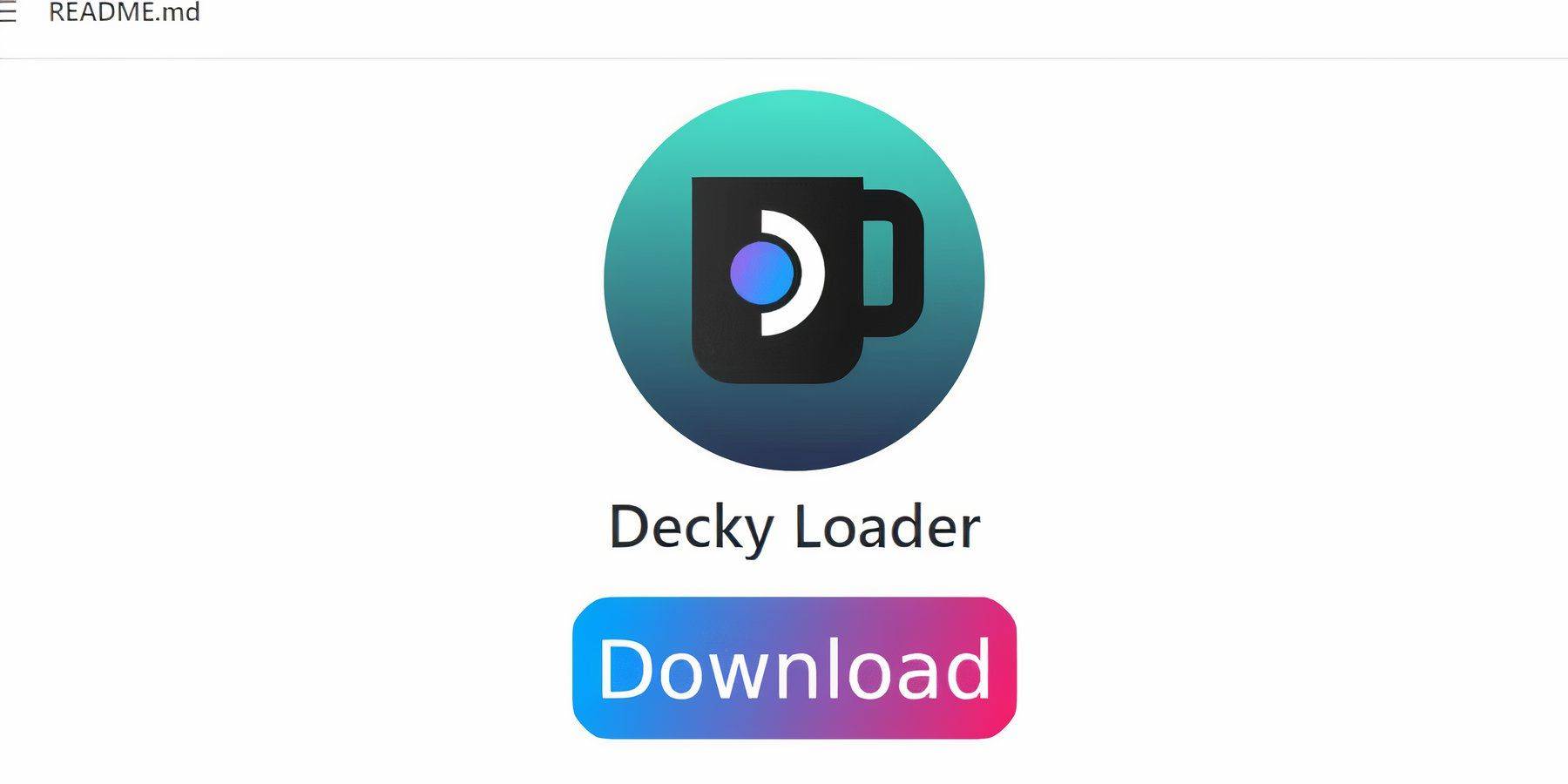
- Switch to Desktop Mode.
- Download Decky Loader from its GitHub page.
- Run the installer and choose Recommended Install.
- Restart your Steam Deck.
Install Power Tools:
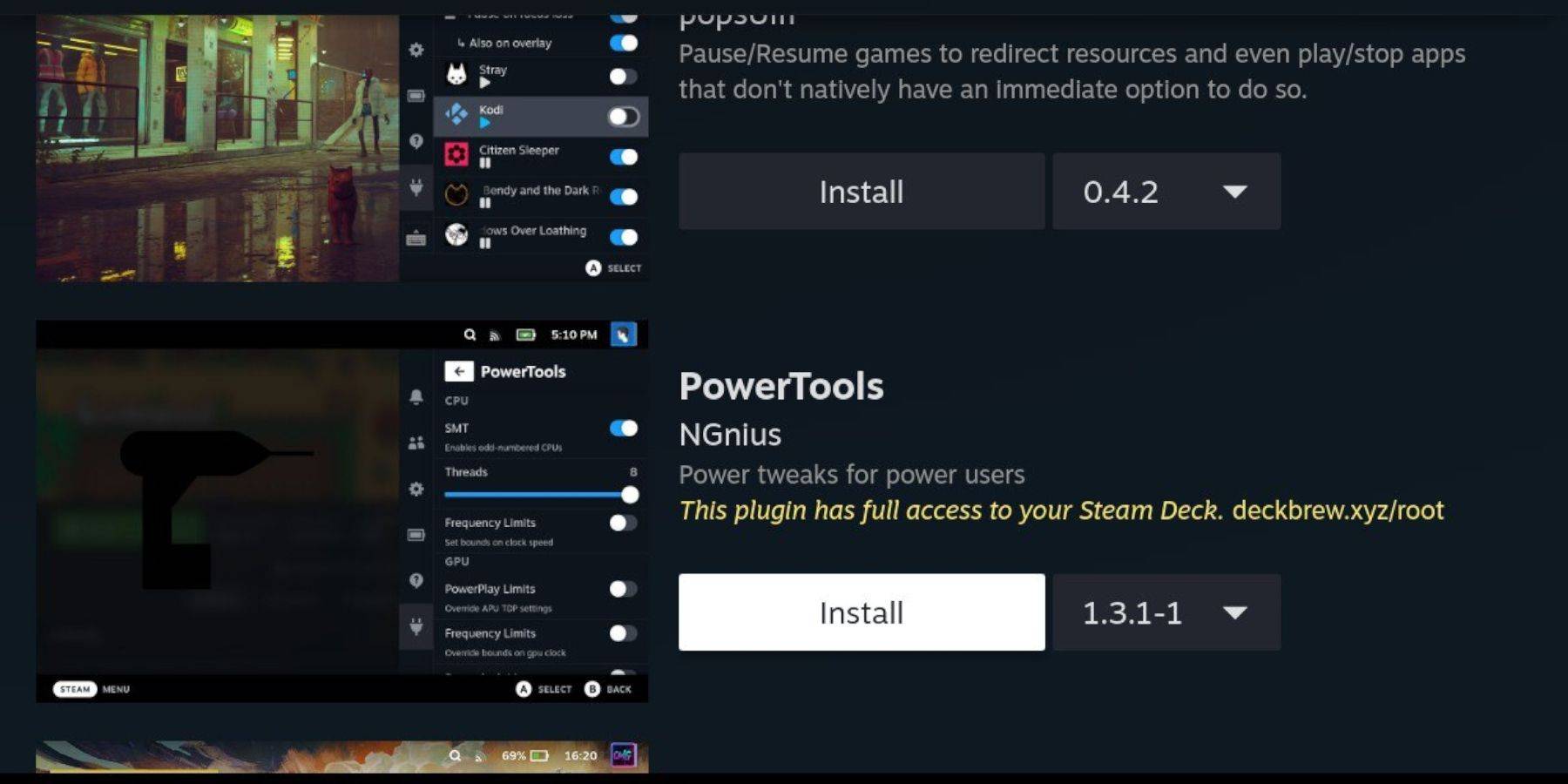
- Access the Decky Loader store (QAM > Decky Loader icon > Store icon).
- Search for and install Power Tools.
Power Tools Settings:
- Launch a Game Boy game.
- Open Power Tools (QAM).
- Turn off SMTs, set Threads to 4.
- Go to Performance > Enable Advanced View.
- Enable Manual GPU Clock Control and set GPU Clock Frequency to 1200.
- Enable Per Game Profile.
Restoring Decky Loader After a Steam Deck Update:
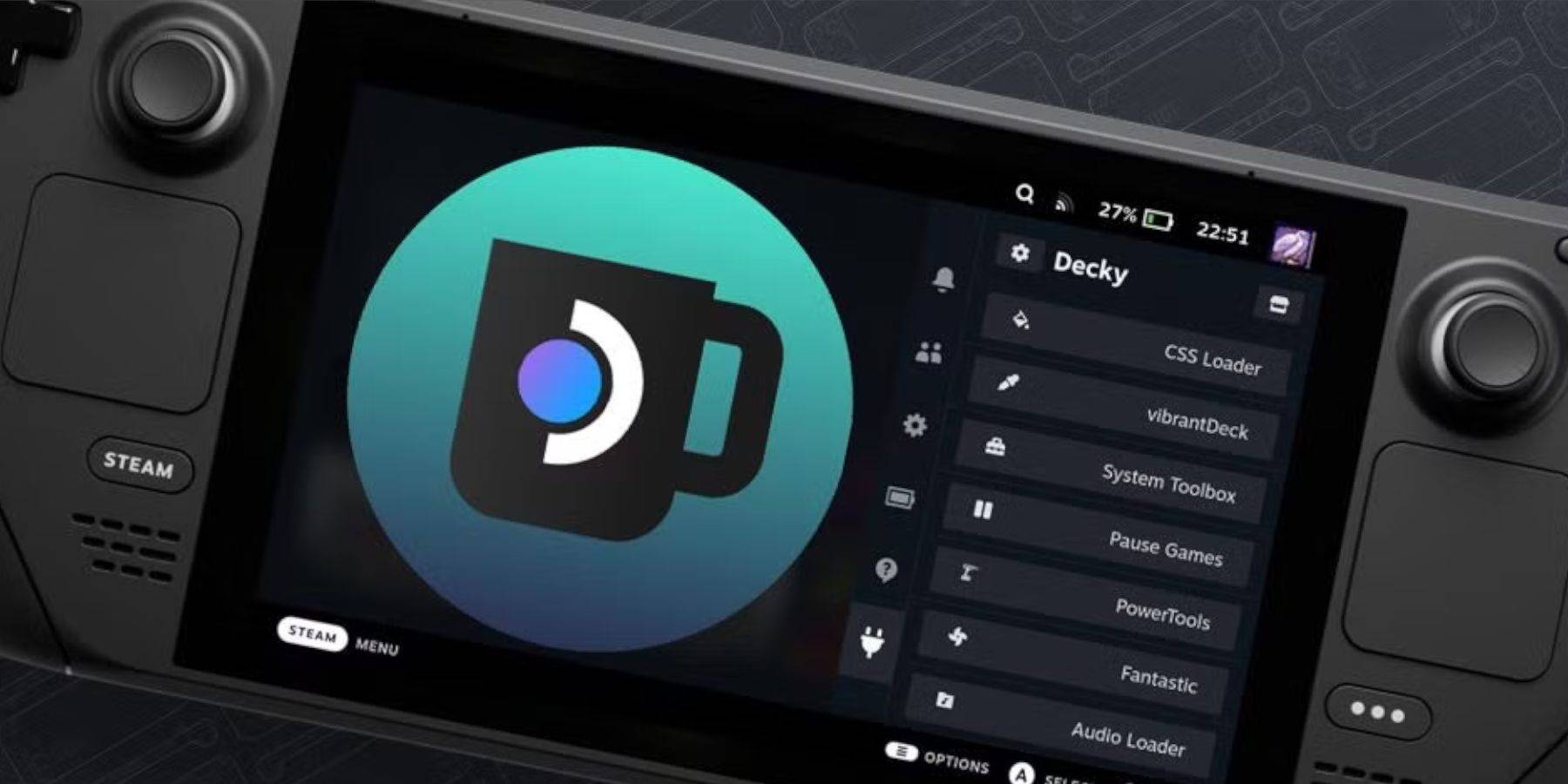
- Switch to Desktop Mode.
- Re-download Decky Loader from GitHub.
- Run the installer (Execute only).
- Enter your pseudo password (create one if needed).
- Restart your Steam Deck.
Enjoy your Game Boy games on your Steam Deck! The larger screen enhances the classic experience.